- Help Center
- FR TRAC Inventory Management
- Configuration
-
Front Rush Essentials Coach
- Questionnaires
- Training
- Essentials Mobile App
- Discover
- Customize Fields
- Search
- Tracking Personal Contacts (Recruiting & More)
- Data Imports into Front Rush
- Managing Staff in Front Rush
- Practice Logs
- Forms
- Student-Athlete Portal
- Customizing Front Rush
- Archiving / Deleting
- Dashboard
- Duties
- Calendar
- Group Board
- Recruit Tab
- Roster Tab
- Alumni Tab
- Contact Tab
- SMS / Texting
- Exporting Tab
- Reporting Tab
- Admissions
- Messaging Tab (Email/SMS)
- Gmail Plugin
- Templates
- Third Party Websites & Integrations
- Coach Packet
- Billing
- Tricks
-
Front Rush Essentials Compliance
-
Front Rush ELITE Coach
- Student Athlete Portal
- Recruits
- Dashboard
- Settings: Compliance Activities
- Settings: Recruiting Events
- Topic Focused Trainings
- Settings: Recruit Settings
- Recruit Board
- Eval Pipeline
- Calendar
- Contacts
- Messages
- Roster
- Schools
- Forms
- ELITE Mobile App Training
- Settings: Questionnaires
- Saving Emails
- How to Log in for the first time
-
Front Rush ELITE Compliance
-
FR TRAC Inventory Management
Adding, Removing and Editing Athlete Classifications
Summary:
Athlete classifications allow you to filter your list of athletes by a group such as their academic year or status on the team. Typically, colleges use this field to track the athlete's class (Freshman, Sophomore, Junior, Senior) while pro teams use this to track the team/grouping the athlete belongs (Minors, Prospect, First Team, Rookie, etc.). By default, the athlete classes Freshman, RS Fresh, Soph, Junior, Senior, and 5th Senior are loaded in this field.
Video:
Adding, Removing and Editing Athlete Classifications
Article:
1. Select Athlete Classifications in Settings.
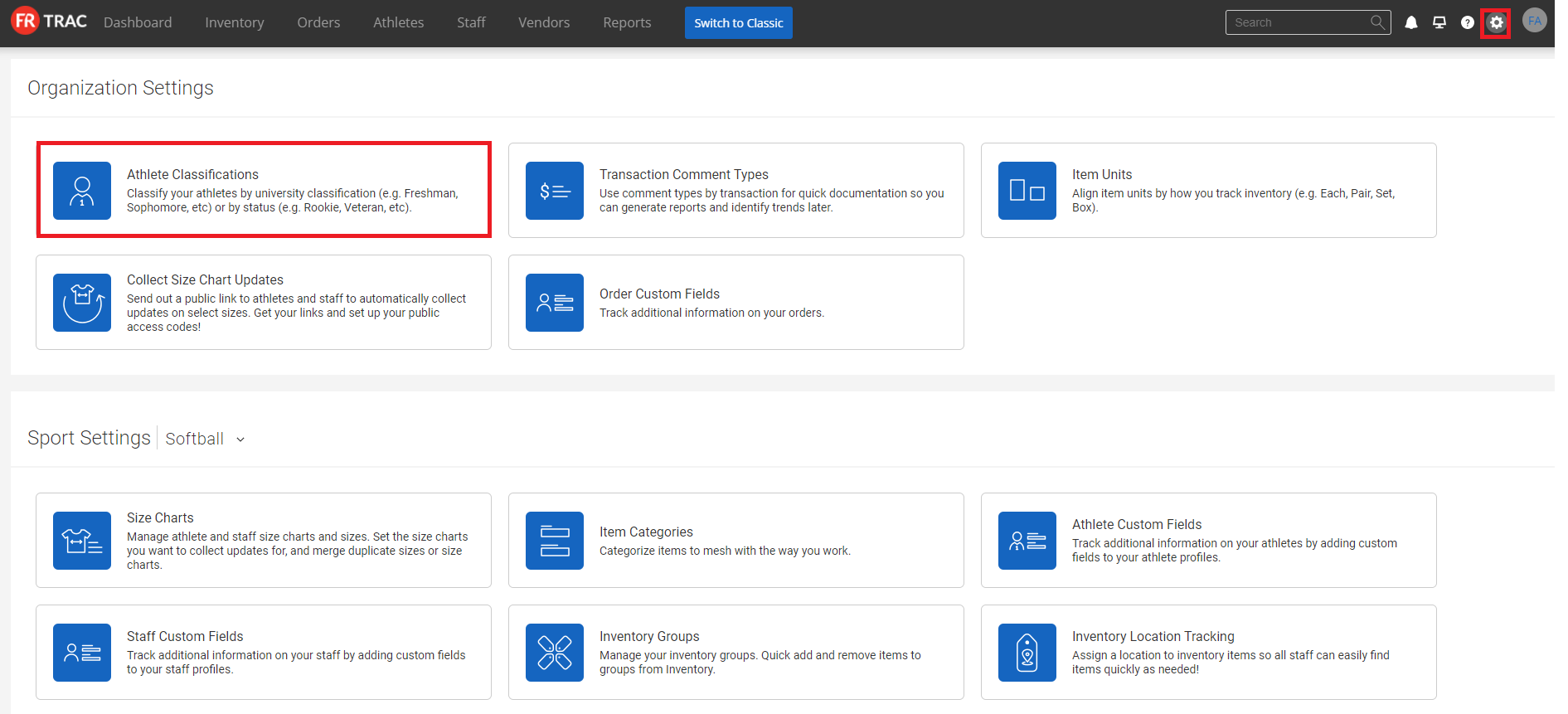
2. To add a new athlete classification, enter its name in the List Value and click Add.
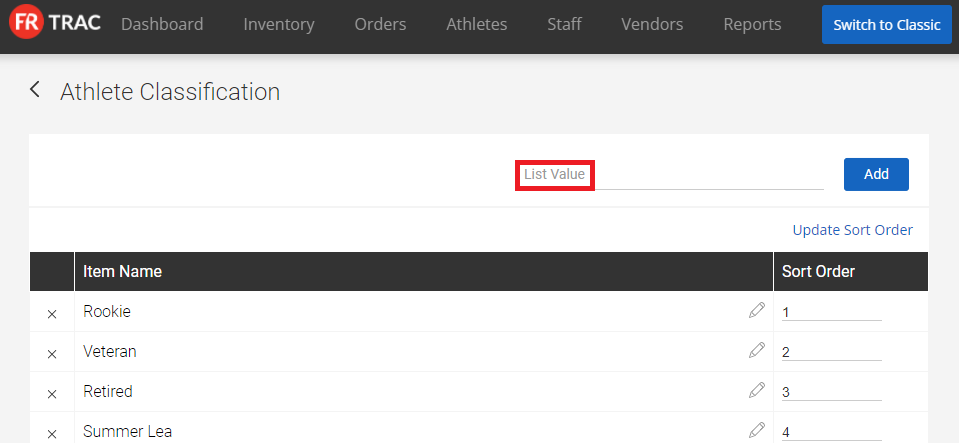
3. To remove an athlete classification, click the X next to the athlete classification name.
4. To edit an athlete classification, click on the pencil icon and change it to the desired name.
5. To reorder the athlete classification list both in the configuration section as well as the dropdown on the Athletes page, input new numbers under Sort Order and click Update Sort Order.
