-
Front Rush Essentials Coach
- Questionnaires
- Training
- Essentials Mobile App
- Discover
- Customize Fields
- Search
- Tracking Personal Contacts (Recruiting & More)
- Data Imports into Front Rush
- Managing Staff in Front Rush
- Practice Logs
- Forms
- Student-Athlete Portal
- Customizing Front Rush
- Archiving / Deleting
- Dashboard
- Duties
- Calendar
- Group Board
- Recruit Tab
- Roster Tab
- Alumni Tab
- Contact Tab
- SMS / Texting
- Exporting Tab
- Reporting Tab
- Admissions
- Messaging Tab (Email/SMS)
- Gmail Plugin
- Templates
- Third Party Websites & Integrations
- Coach Packet
- Billing
- Tricks
-
Front Rush Essentials Compliance
-
Front Rush ELITE Coach
- Student Athlete Portal
- Recruits
- Dashboard
- Settings: Compliance Activities
- Settings: Recruiting Events
- Topic Focused Trainings
- Settings: Recruit Settings
- Recruit Board
- Eval Pipeline
- Calendar
- Contacts
- Messages
- Roster
- Schools
- Forms
- ELITE Mobile App Training
- Settings: Questionnaires
- Saving Emails
- How to Log in for the first time
-
Front Rush ELITE Compliance
-
FR TRAC Inventory Management
Adding Notes
Adding Notes
Adding notes to the recruit's profile will you and your staff to stay on the same page! All coaches on staff can see the below notes regardless of who creates the note.
1. Click on the Recruits tab

Method One: From The Recruit List Checkbox
1. Click the checkboxes to the left of recruits
Note: Select multiple checkboxes to create multiple notes at once
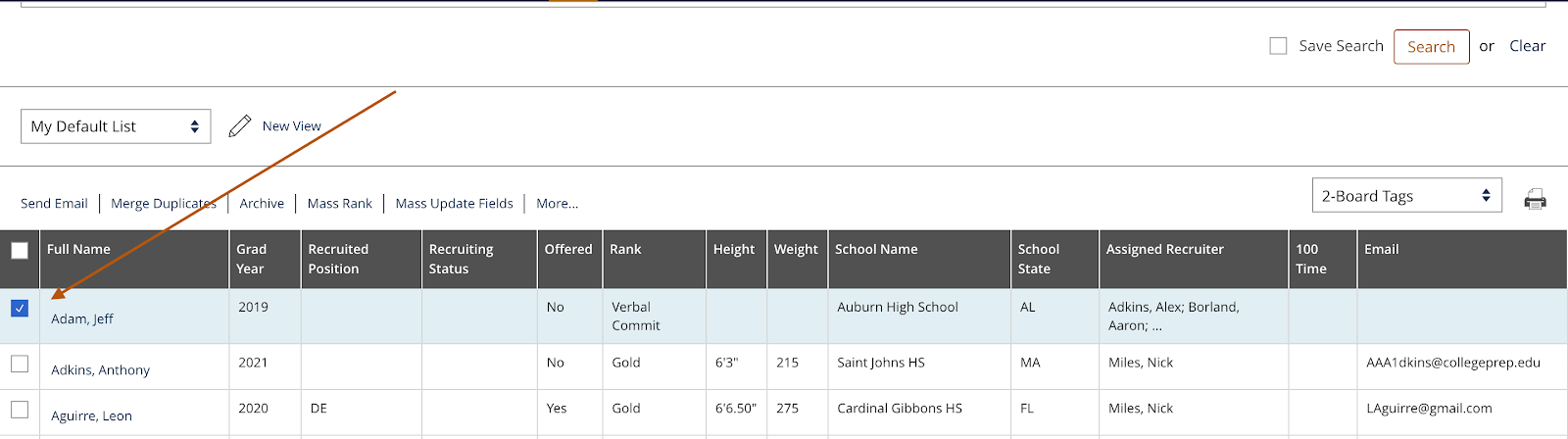
2. Click More
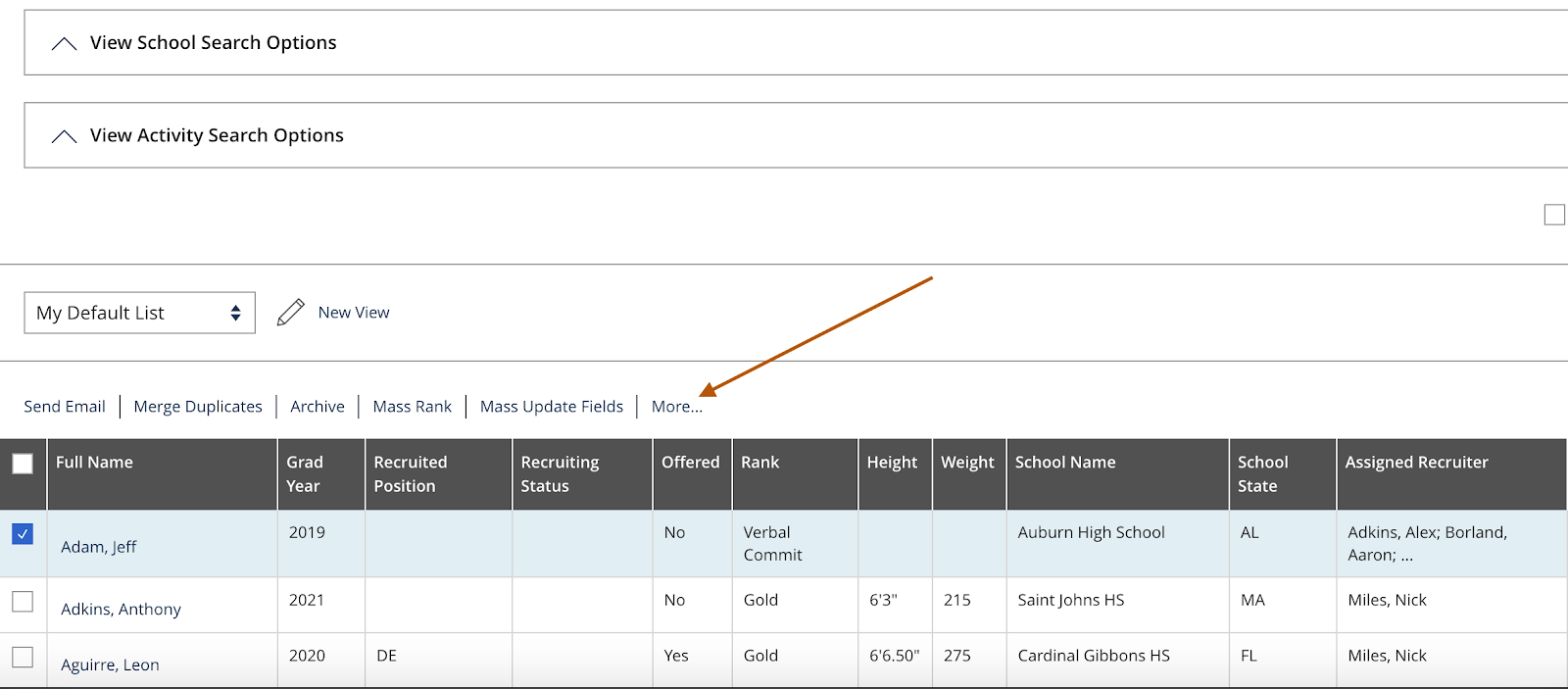
3. Click Add Note
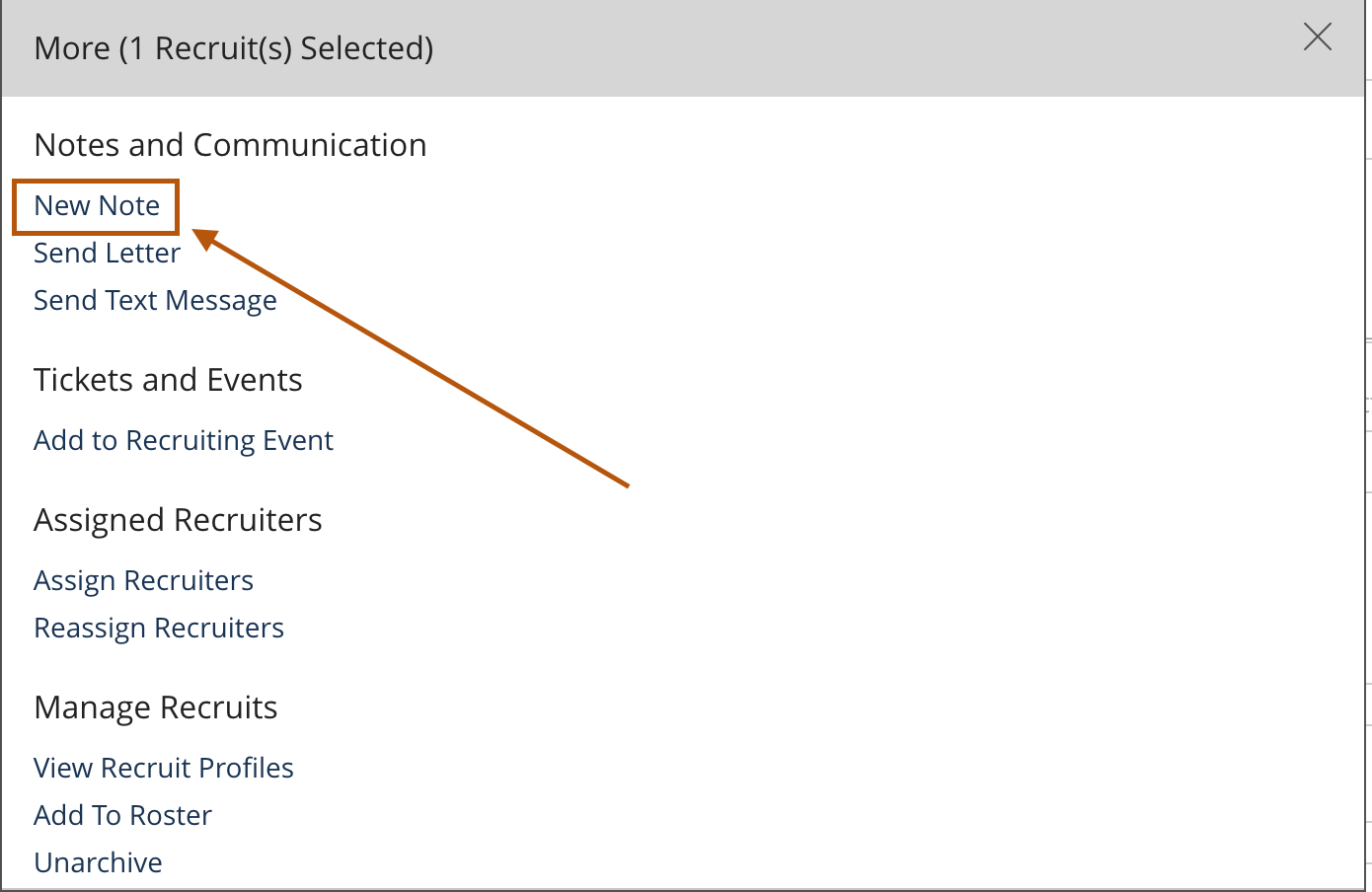
4. Here you can include a Subject, and Information hit Save and Return when you are done.

5. Once the note has been added, you can review it in the Recruit’s profile by clicking Priority Fields and selecting Activity History
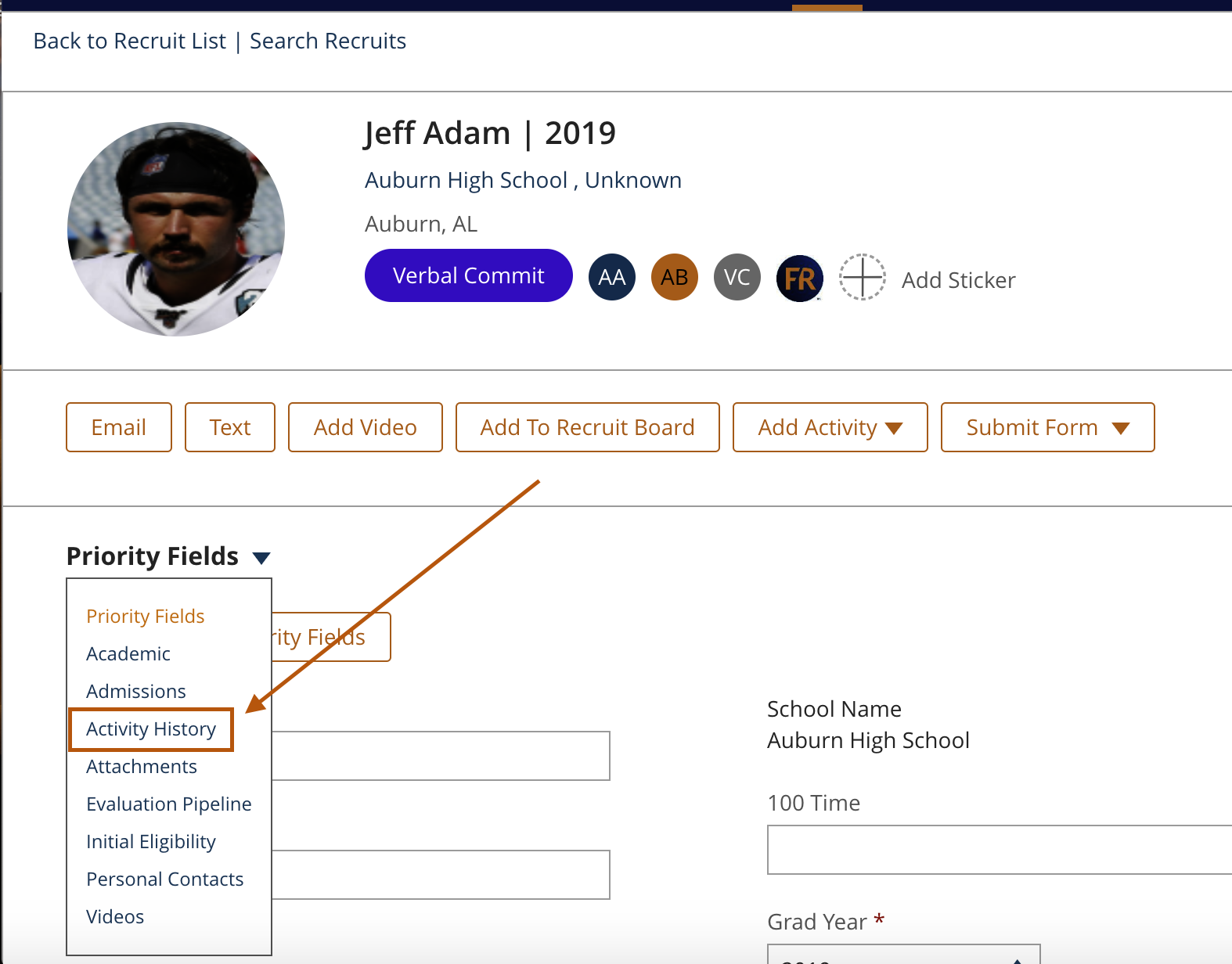

You can also review the Note by going to the Priority Fields and Reviewing Notes
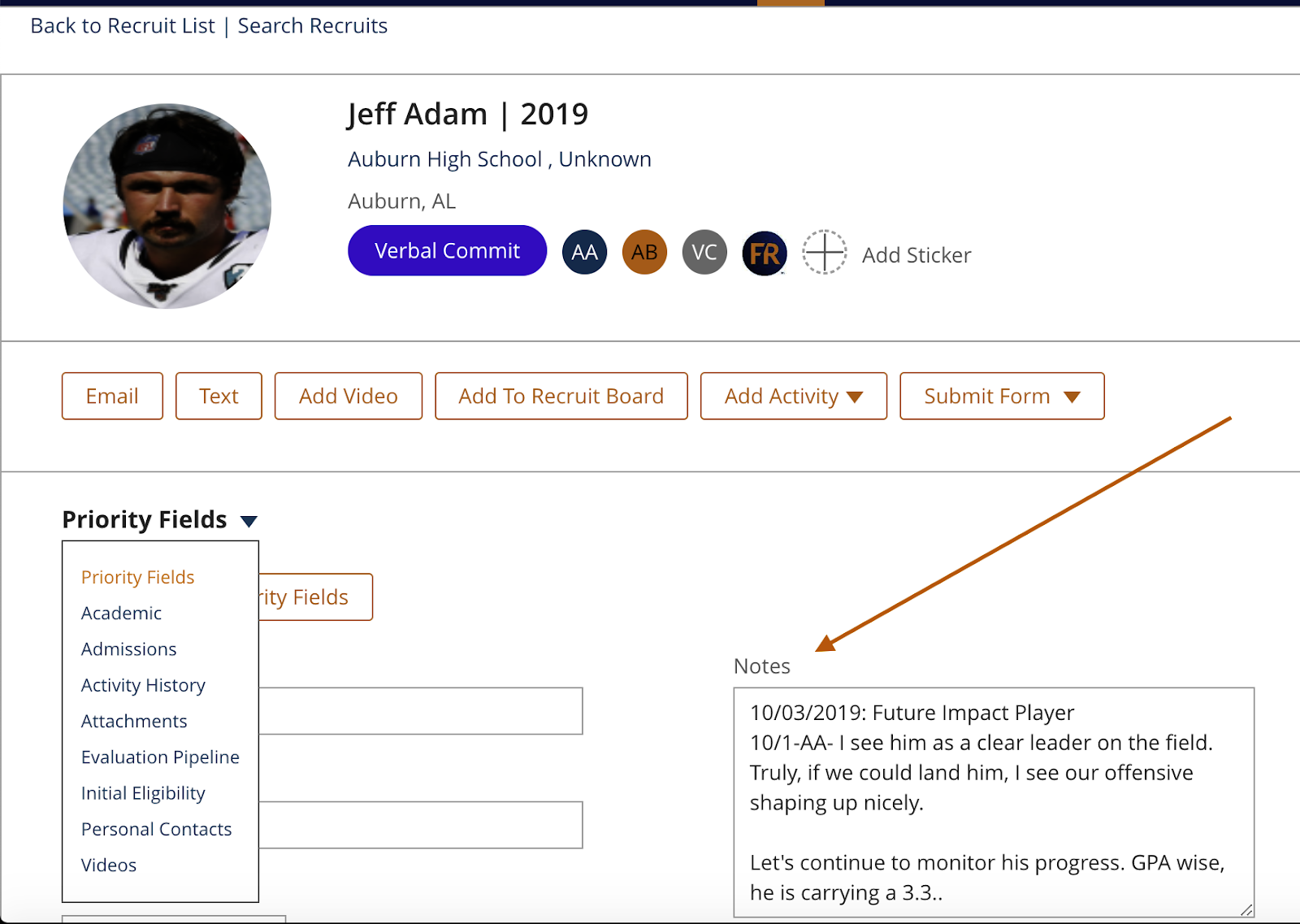
Method One: From The Recruit’s Profile
1. Click into a Recruit’s profile and select Add Activity and select General Note
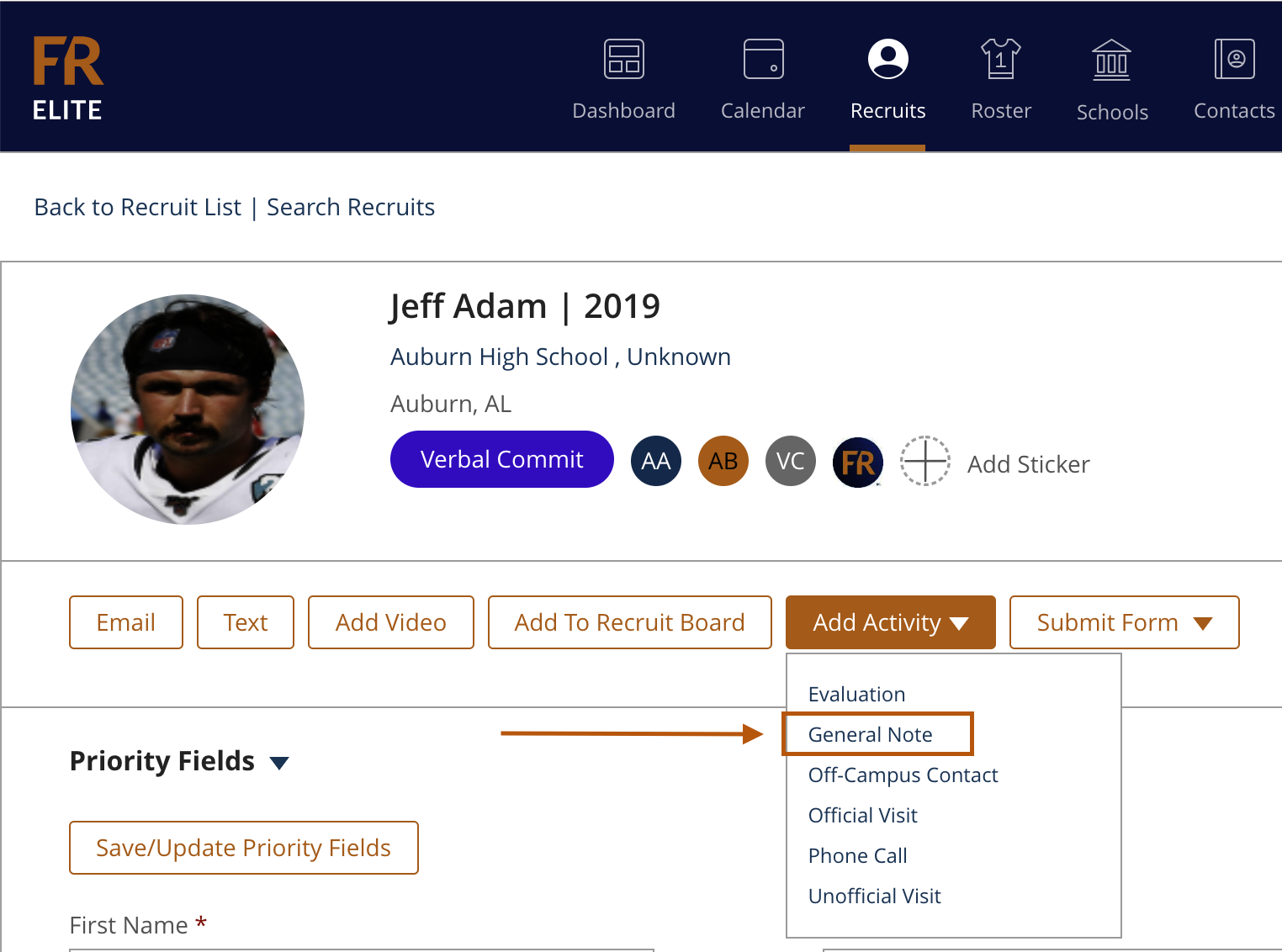
2. This will take you to a blank note for you to edit!

