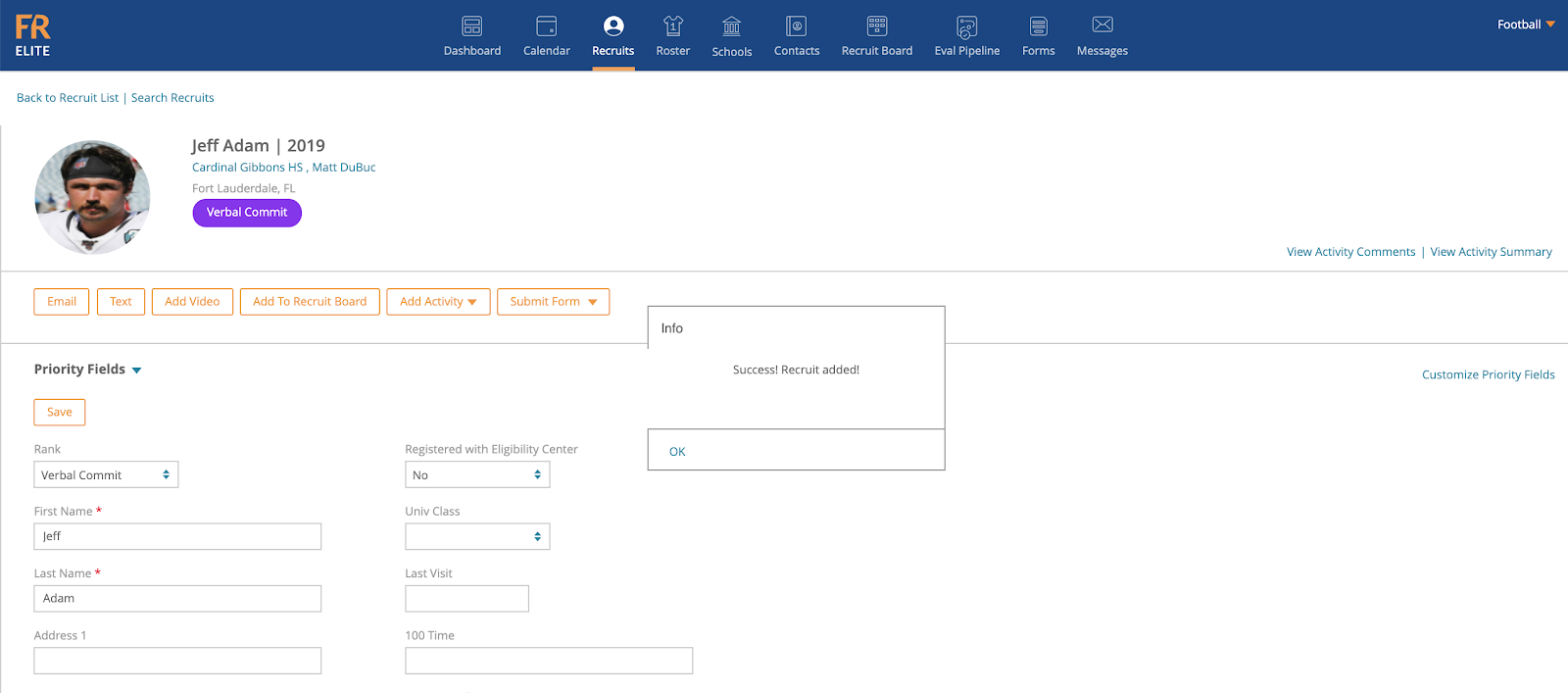-
Front Rush Essentials Coach
- Questionnaires
- Training
- Essentials Mobile App
- Discover
- Customize Fields
- Search
- Tracking Personal Contacts (Recruiting & More)
- Data Imports into Front Rush
- Managing Staff in Front Rush
- Practice Logs
- Forms
- Student-Athlete Portal
- Customizing Front Rush
- Archiving / Deleting
- Dashboard
- Duties
- Calendar
- Group Board
- Recruit Tab
- Roster Tab
- Alumni Tab
- Contact Tab
- SMS / Texting
- Exporting Tab
- Reporting Tab
- Admissions
- Messaging Tab (Email/SMS)
- Gmail Plugin
- Templates
- Third Party Websites & Integrations
- Coach Packet
- Billing
- Tricks
-
Front Rush Essentials Compliance
-
Front Rush ELITE Coach
- Student Athlete Portal
- Recruits
- Dashboard
- Settings: Compliance Activities
- Settings: Recruiting Events
- Topic Focused Trainings
- Settings: Recruit Settings
- Recruit Board
- Eval Pipeline
- Calendar
- Contacts
- Messages
- Roster
- Schools
- Forms
- ELITE Mobile App Training
- Settings: Questionnaires
- Saving Emails
- How to Log in for the first time
-
Front Rush ELITE Compliance
-
FR TRAC Inventory Management
Adding a Recruit to the Recruit Board
Adding a Recruit to the Recruit Board
Note: This guide will be a reference for Adding a Recruit to the Recruit Board from the Recruit Profile, for further instructions on adding Recruits to the Recruit Board from from the Recruit Board tab, click here.
1. Click on the Recruit tab

2. Search and Select the Recruit you would like to add to a Recruit Board
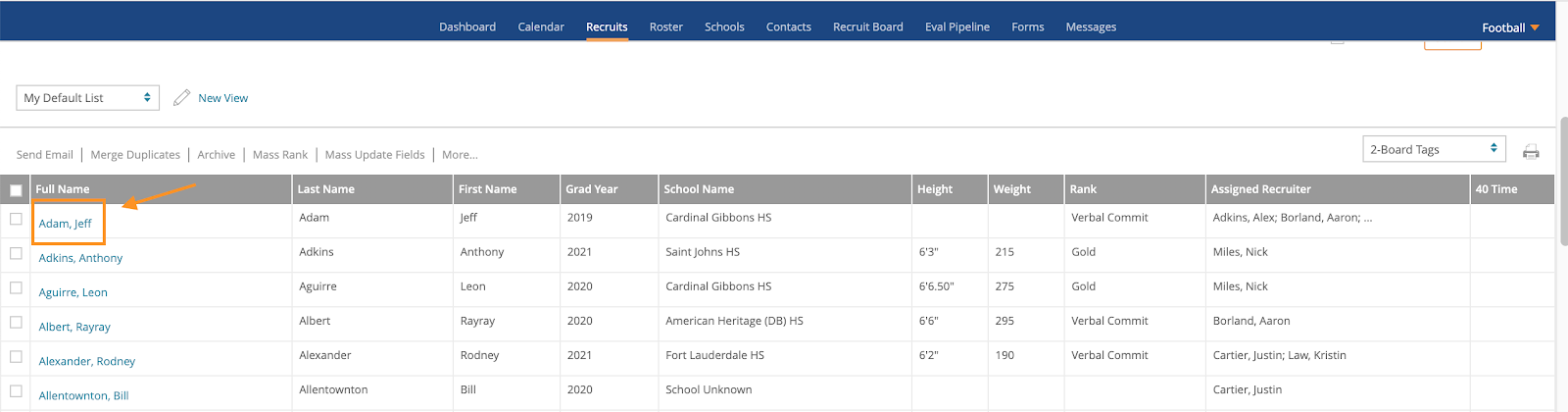
3. Once on the Recruit Profile, in the Top Portion of the Profile, select Add to Recruit Board

4. A Box will appear asking you which Recruit Board you would like to add this Recruit to and which Column you would like to add this Recruit to within that particular Recruit Board
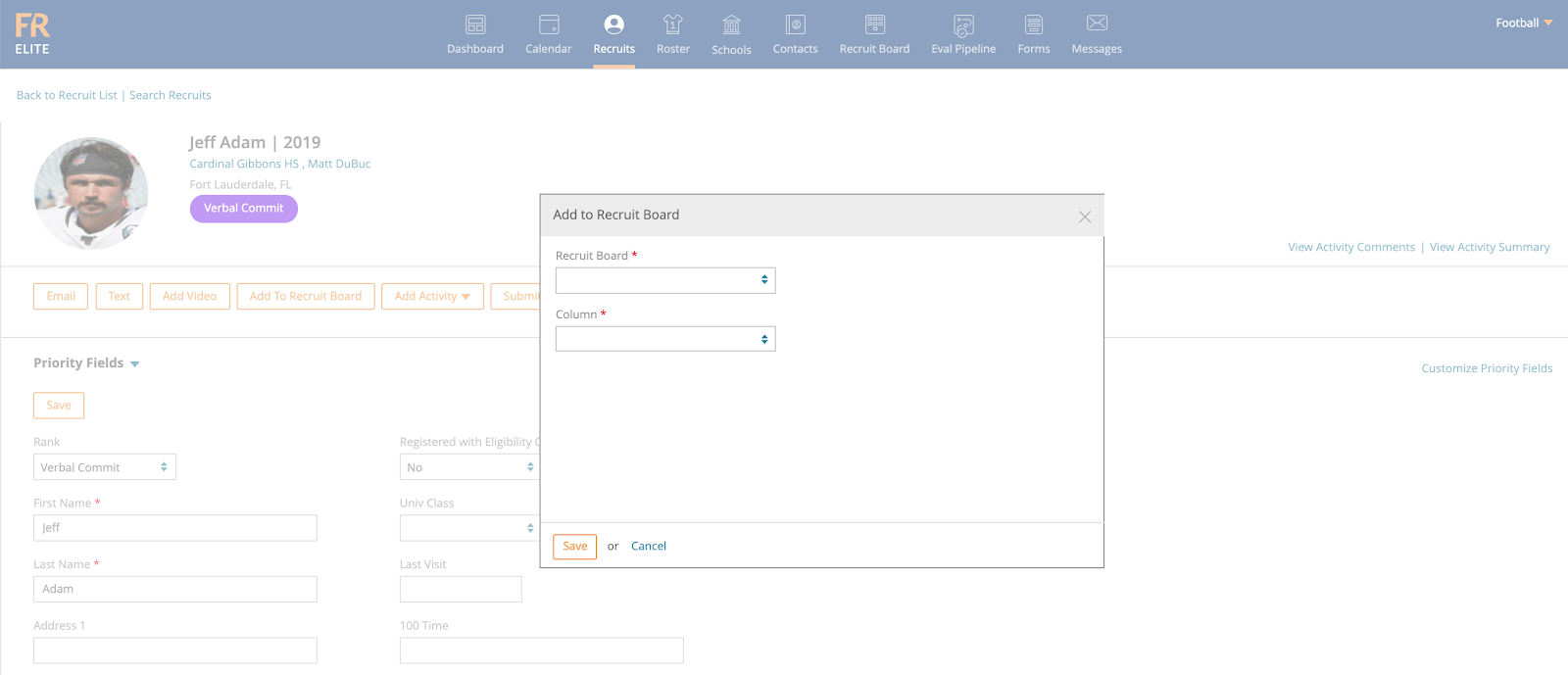
5. Use the dropdown box to select which board you would like to add the recruit to

6. Once the board is selected, next select the column

7. Hit Save
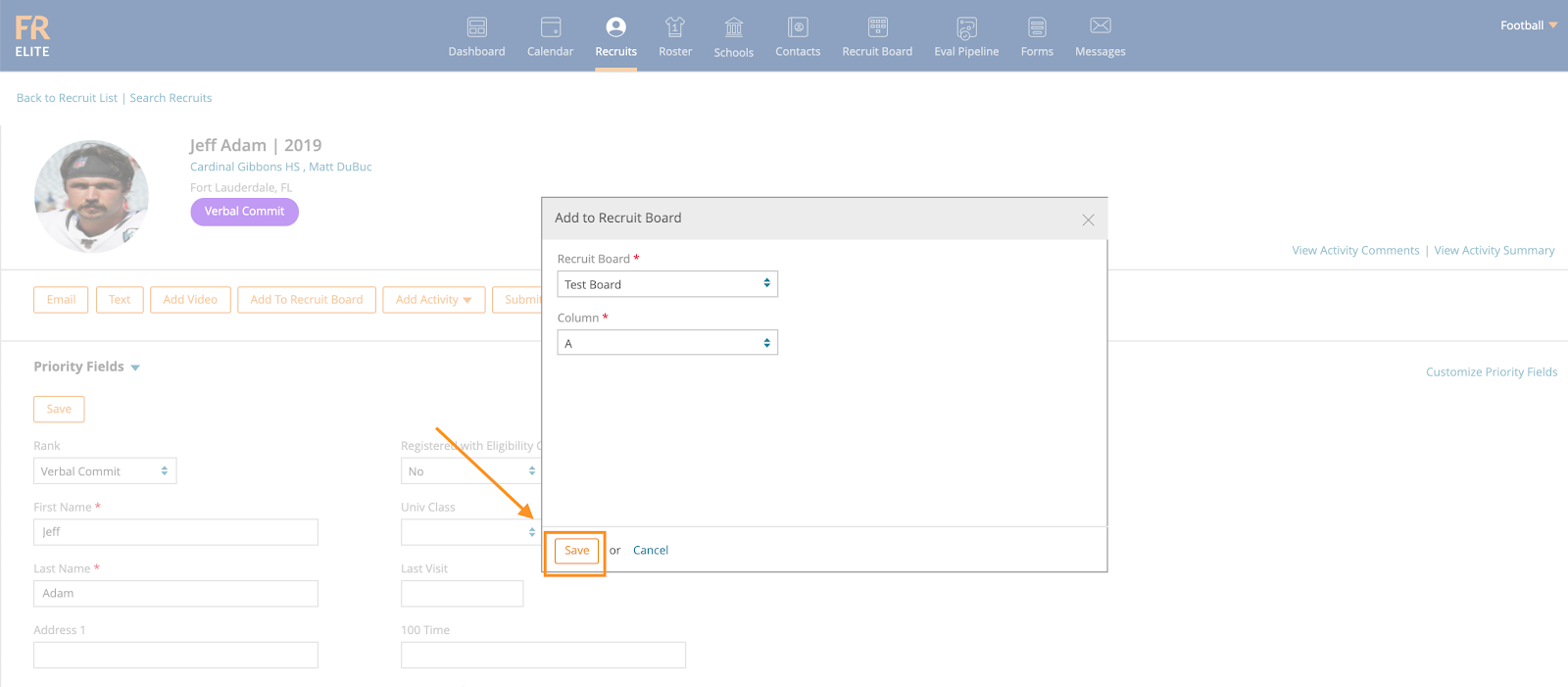
8. You have successfully added a recruit to a recruit board from the recruits profile