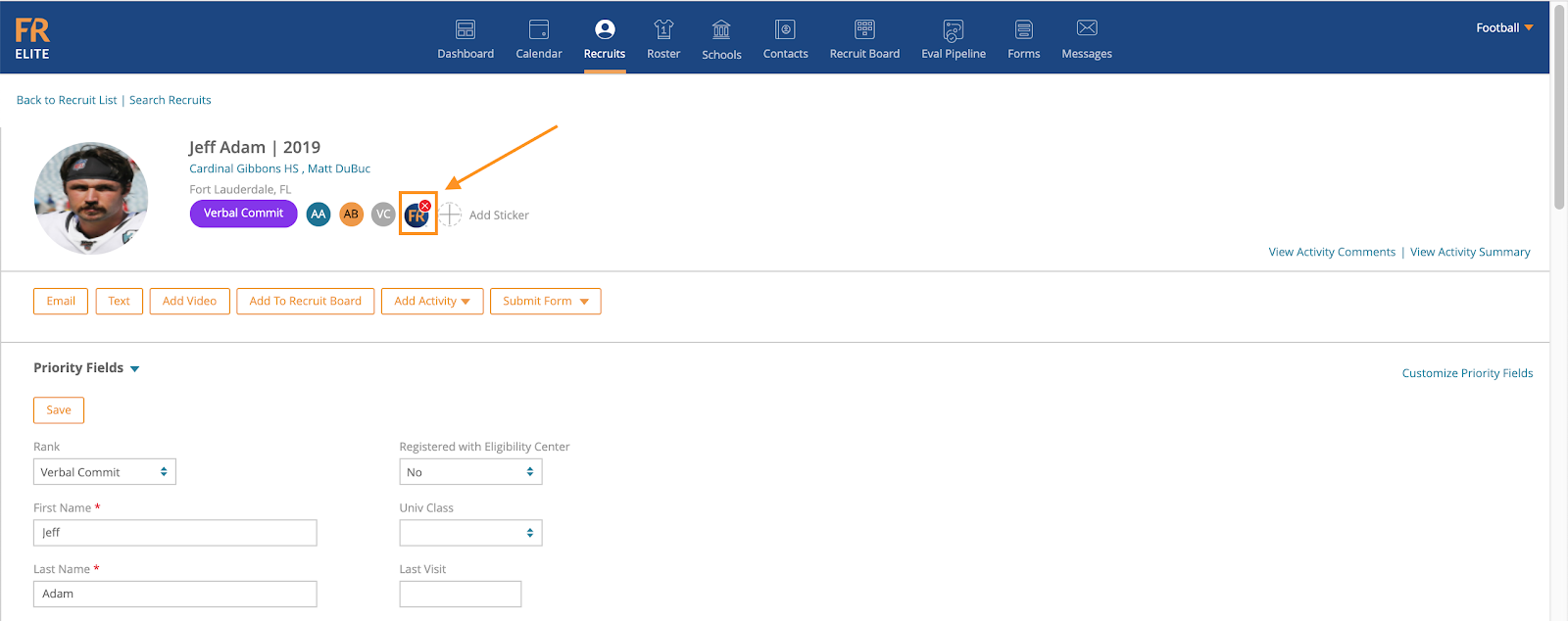-
Front Rush Essentials Coach
- Questionnaires
- Training
- Essentials Mobile App
- Discover
- Customize Fields
- Search
- Tracking Personal Contacts (Recruiting & More)
- Data Imports into Front Rush
- Managing Staff in Front Rush
- Practice Logs
- Forms
- Student-Athlete Portal
- Customizing Front Rush
- Archiving / Deleting
- Dashboard
- Duties
- Calendar
- Group Board
- Recruit Tab
- Roster Tab
- Alumni Tab
- Contact Tab
- SMS / Texting
- Exporting Tab
- Reporting Tab
- Admissions
- Messaging Tab (Email/SMS)
- Gmail Plugin
- Templates
- Third Party Websites & Integrations
- Coach Packet
- Billing
- Tricks
-
Front Rush Essentials Compliance
-
Front Rush ELITE Coach
- Student Athlete Portal
- Recruits
- Dashboard
- Settings: Compliance Activities
- Settings: Recruiting Events
- Topic Focused Trainings
- Settings: Recruit Settings
- Recruit Board
- Eval Pipeline
- Calendar
- Contacts
- Messages
- Roster
- Schools
- Forms
- ELITE Mobile App Training
- Settings: Questionnaires
- Saving Emails
- How to Log in for the first time
-
Front Rush ELITE Compliance
-
FR TRAC Inventory Management
Adding a Recruit Sticker
Adding a Recruit Sticker
Note: You can find a help doc on managing your stickers here. This functionality is located in your settings tab in the top right corner, then Recruit Setting, then Manage Athlete Stickers.
1. Click on the Recruits tab

2. Search and Select the Recruit you would like to Add/Delete a Sticker for

3. Once on the Recruit Profile, your stickers are located in the top section of the Profile
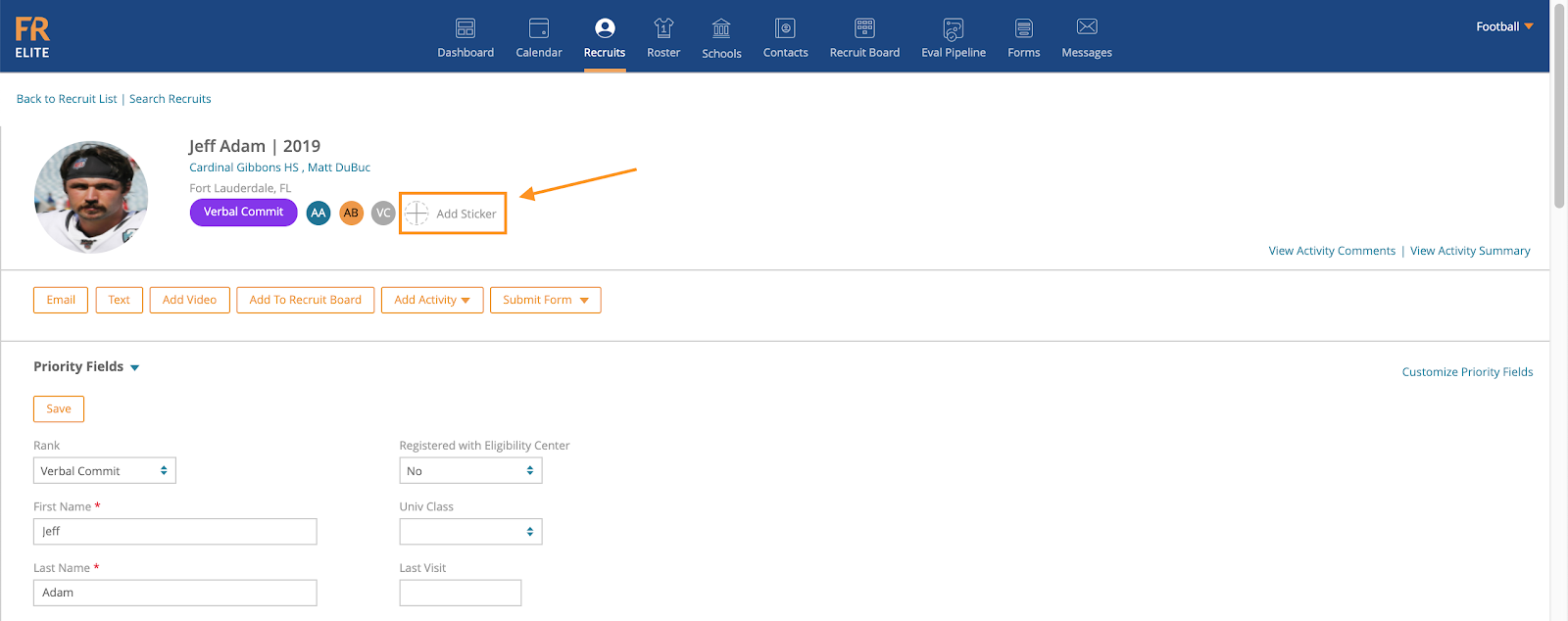
4. To Add a new Sticker, click the Circle with the Plus Sign next to Add Sticker

5. Select the Sticker you would like to Attach to this Recruit Profile
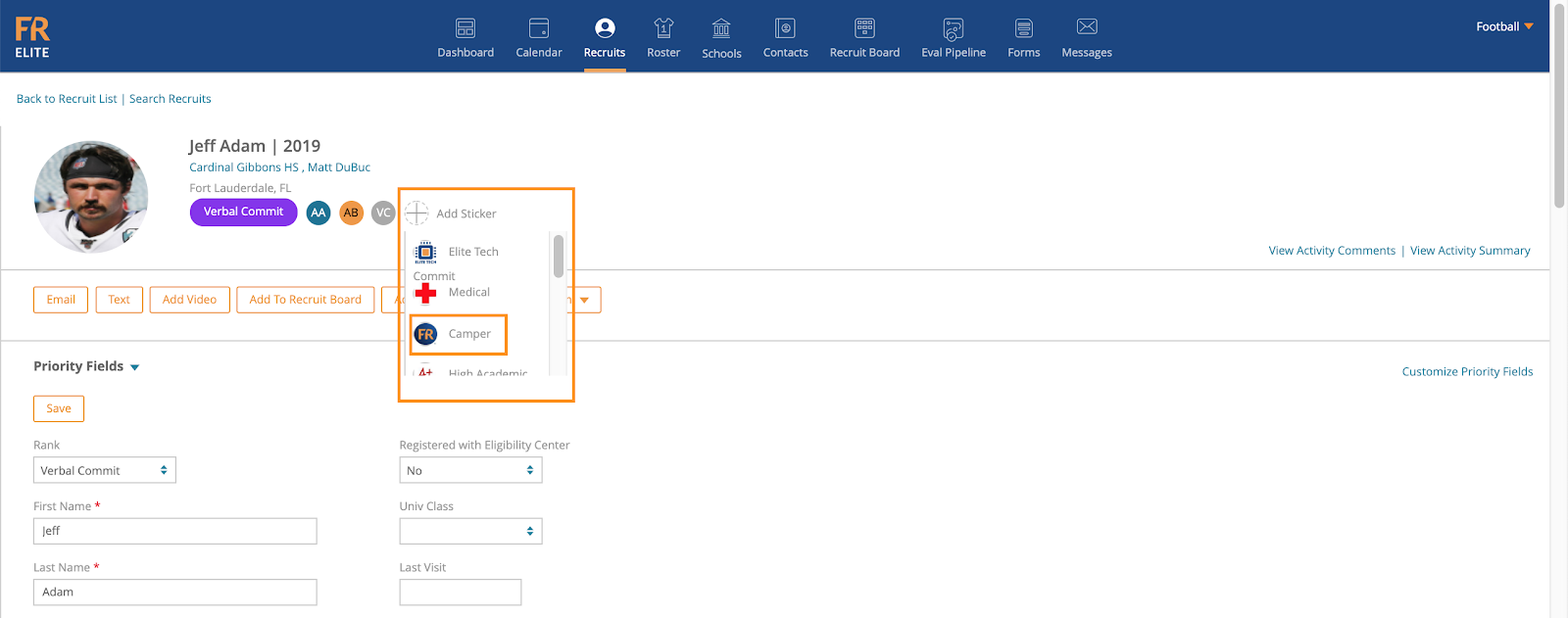
6. You have successfully added a new sticker to a recruits profile
Note: Stickers are not searchable and cannot be deleted from multiple recruit profiles at once
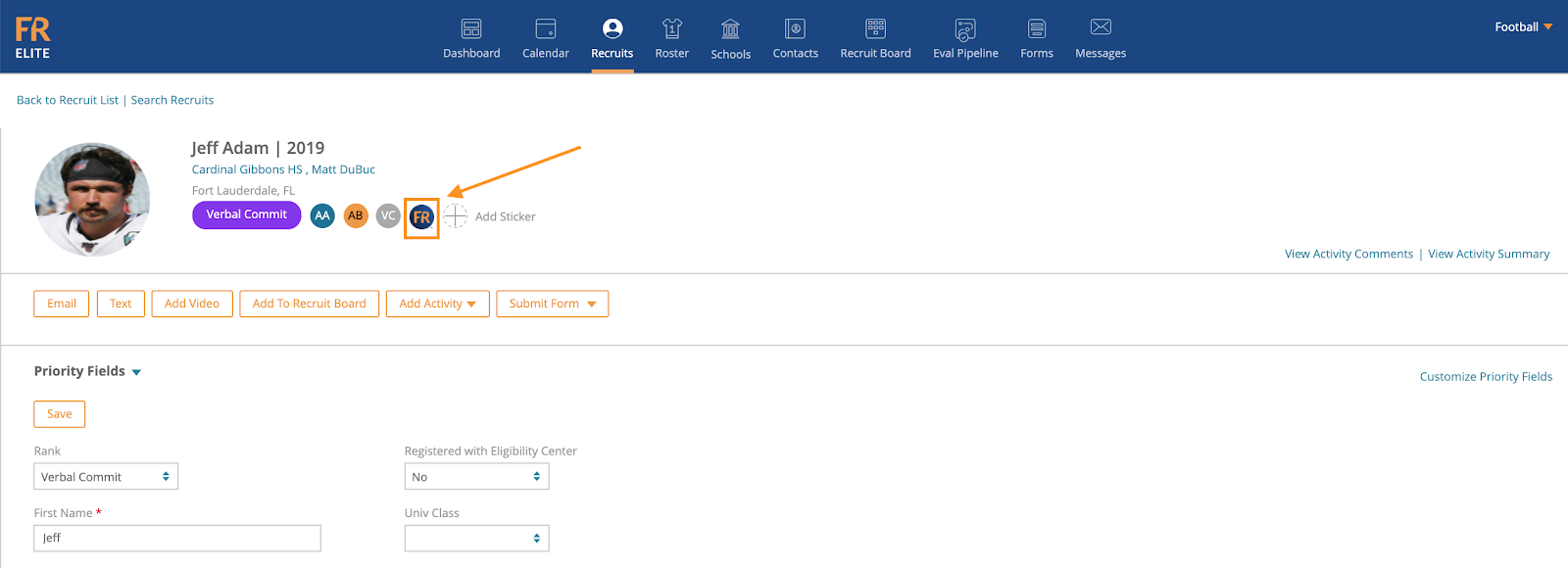
7. To Delete a Sticker from a Recruit Profile, hover over the Sticker with your mouse and click the Red X, this will Delete the sticker from the Recruit Profile
Note: You cannot delete a sticker in the Manage Athlete Stickers tab if they are tagged to a recruit profile, you must delete stickers on a profile by profile basis