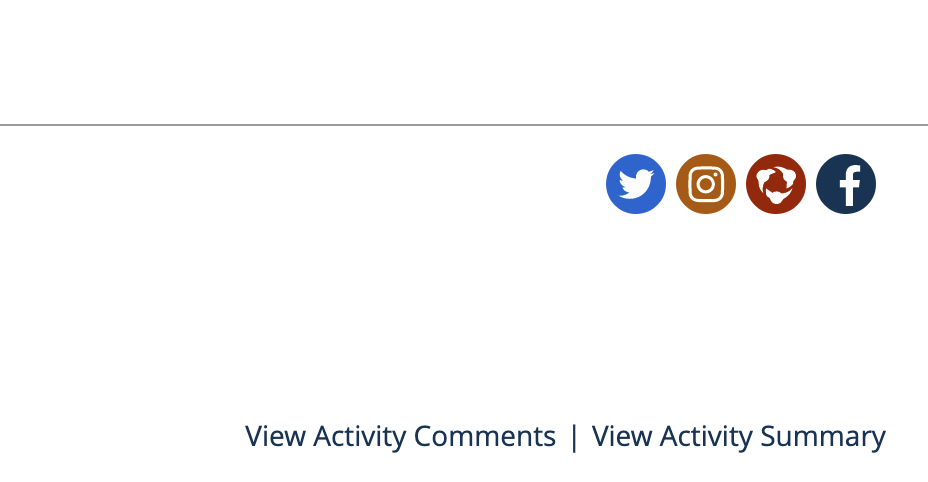-
Front Rush Essentials Coach
- Questionnaires
- Training
- Essentials Mobile App
- Discover
- Customize Fields
- Search
- Tracking Personal Contacts (Recruiting & More)
- Data Imports into Front Rush
- Managing Staff in Front Rush
- Practice Logs
- Forms
- Student-Athlete Portal
- Customizing Front Rush
- Archiving / Deleting
- Dashboard
- Duties
- Calendar
- Group Board
- Recruit Tab
- Roster Tab
- Alumni Tab
- Contact Tab
- SMS / Texting
- Exporting Tab
- Reporting Tab
- Admissions
- Messaging Tab (Email/SMS)
- Gmail Plugin
- Templates
- Third Party Websites & Integrations
- Coach Packet
- Billing
- Tricks
-
Front Rush Essentials Compliance
-
Front Rush ELITE Coach
- Student Athlete Portal
- Recruits
- Dashboard
- Settings: Compliance Activities
- Settings: Recruiting Events
- Topic Focused Trainings
- Settings: Recruit Settings
- Recruit Board
- Eval Pipeline
- Calendar
- Contacts
- Messages
- Roster
- Schools
- Forms
- ELITE Mobile App Training
- Settings: Questionnaires
- Saving Emails
- How to Log in for the first time
-
Front Rush ELITE Compliance
-
FR TRAC Inventory Management
Add Twitter, Instagram, Facebook and Hudl to Recruit Profiles
- Hover over the Recruits tab
- Click the prospect's name to enter the profile.
- In the recruit's profile, find the Twitter, Instagram and Facebook Username fields
- If these are not available in your view, select Customize Priority Fields and use the arrows to find
- Enter the handle or username in the appropriate field as listed below**
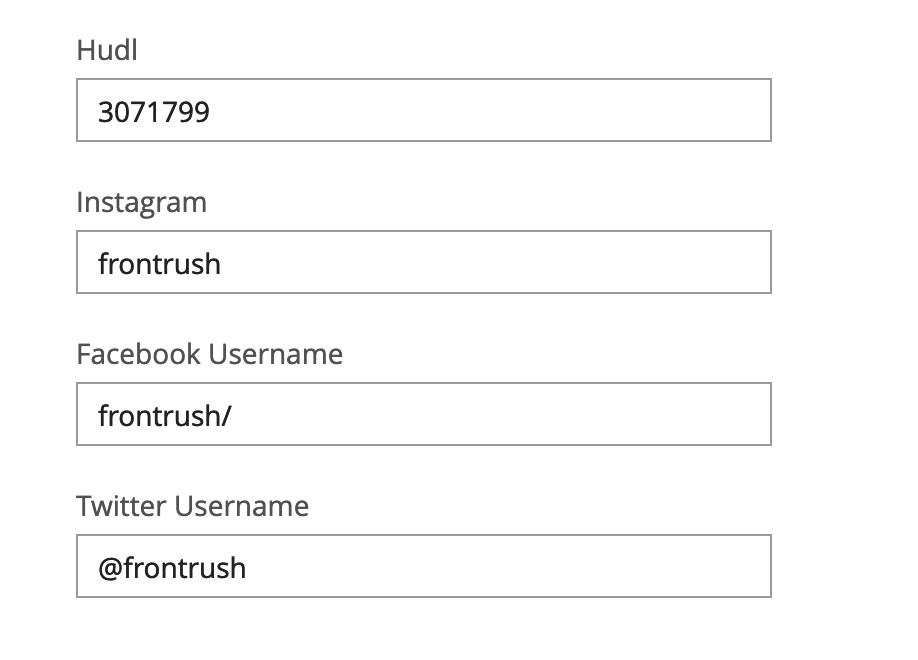
**
Note(s):
- Twitter can include the @ or not
- Instagram should only use the handle
- Facebook utilizes the Facebook username (everything after ".com/")
- Hudl utilizes the ID number (# between profile/ and /name)
EX: #
For Hudl, do not place the video url here. This is done elsewhere! ( See: How to Add Video to a Recruit's Profile.)
Once these have been correctly added the icons of each social media service will appear in the top right corner! These icons will allow you to directly click into the Recruit's social media account(s)!