Using Front Rush Pre-Created Automatic Groups
Front Rush has created several helpful Automatic groups. These groups are available for Recruits, Roster, Alumni and Contacts. They will automatically update as the Profile within Front Rush meets the criteria of the group.
Some of the groups that coaches like to use are: New Recruits added by form in the last week (who have filled out the questionnaire), Recruits who have sent us an SMS today/in the last week and Recruits whose birthday is today.
To access/turn on these groups:
1. Click the group board
2. Click "Include some automatic groups" (to the right of New Group)
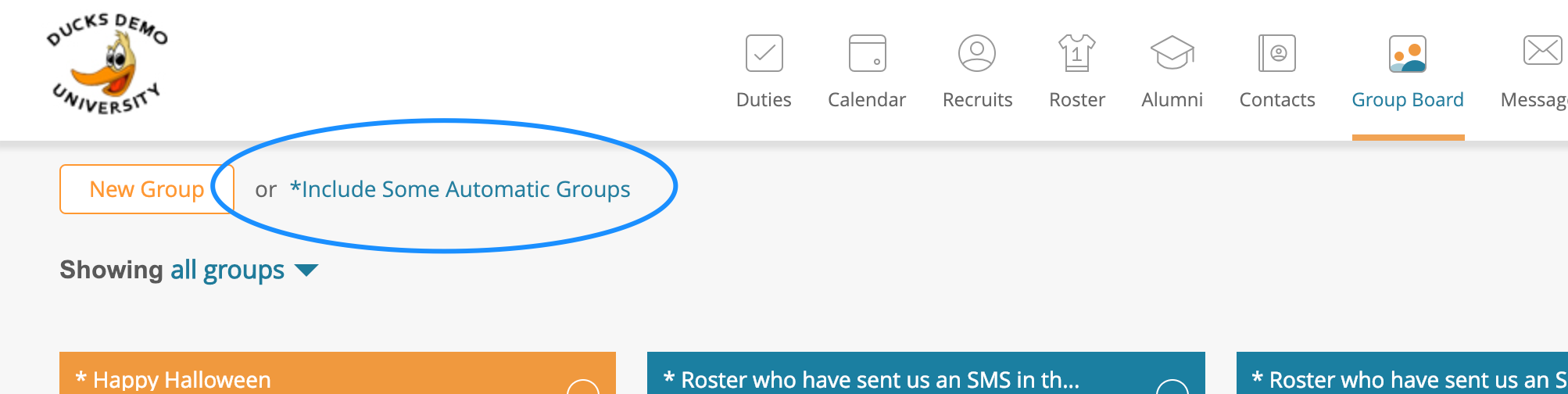
3. Select the group you wish to use, and click "Save"
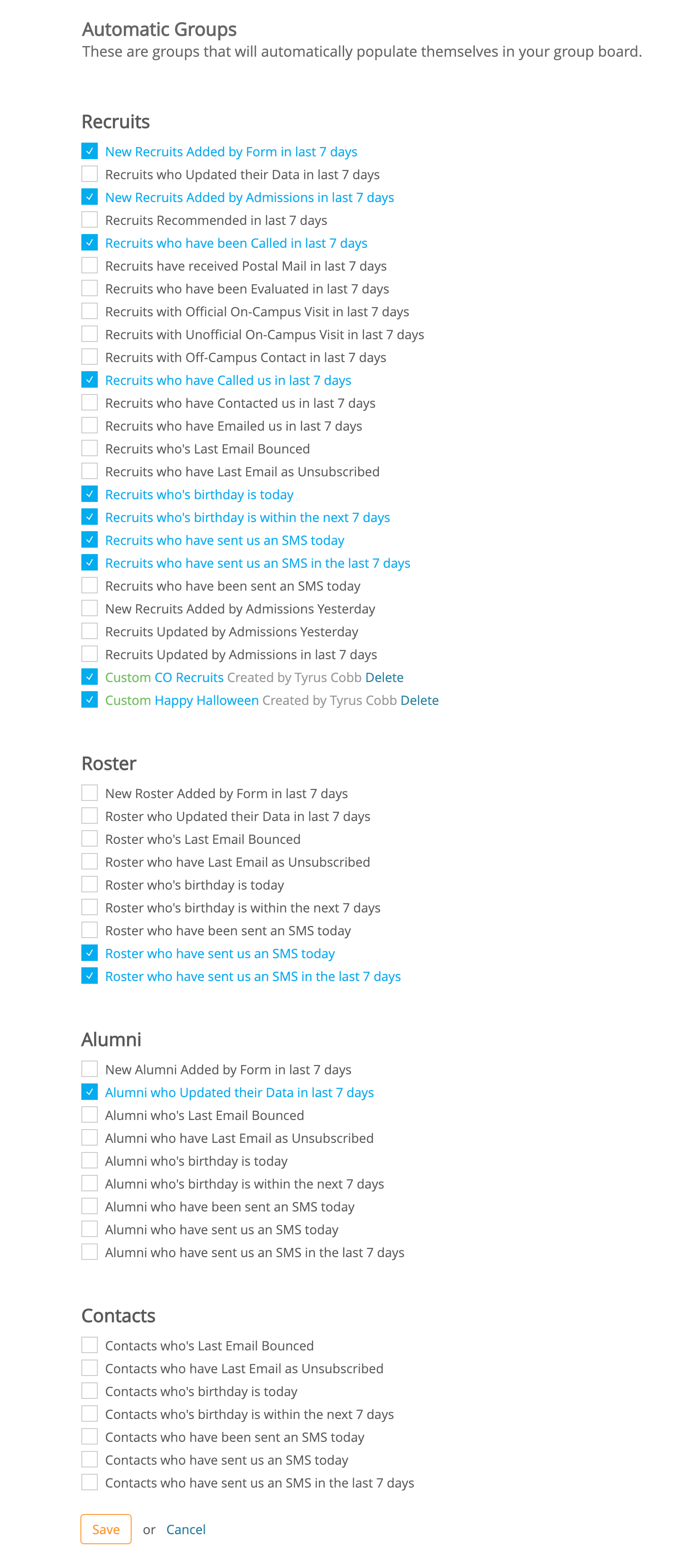 no results found...you are still awesome!
no results found...you are still awesome!