Tracking Your Emails
To View the History and Tracking of your Sent Emails:
1. Click the Messages Tab
2. Click on History and Tracking, you will see the general status of the emails and you can click on the email to see more in-depth information.
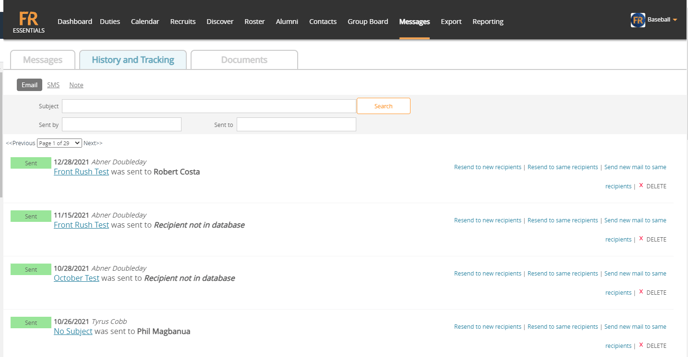
Note: If an email says IN Queue it means the email is in line to get sent out. The email will definitely send, unless you click delete.

Details on a Specific Email:
Click on the title of an email you have sent to view tracking details. You will see a screen similar to below:

- To the left, you can click on the Letter Image to view the email that was sent
- To the right of the image icon, you will see the statistics of the email as well as a pie chart displaying the results
- Below the statistics, you will see the individual recipients and the stats per recipient
- You can click on the record's name to view their email and get to their profile
- If you would like to resend the email to a recipient, you can click "Resend this Email" to the right side of the window
Note: When you send an email from Front Rush, it sends the email as an HTML email. An HTML email places a small image in the email, unseen to the eye, so when the recipient opens the email they'll see the text at the top of the email that says "Display images below". If they click on this, we can track when/how often/what links they click within their email. If they don't choose to display images, or if their email client blocks HTML emails, you won't be able to track to see if they opened the email or not but they will still receive the email. Gmail and some other email clients have shifted to automatically forcing the users to display the images without asking them to display them.
