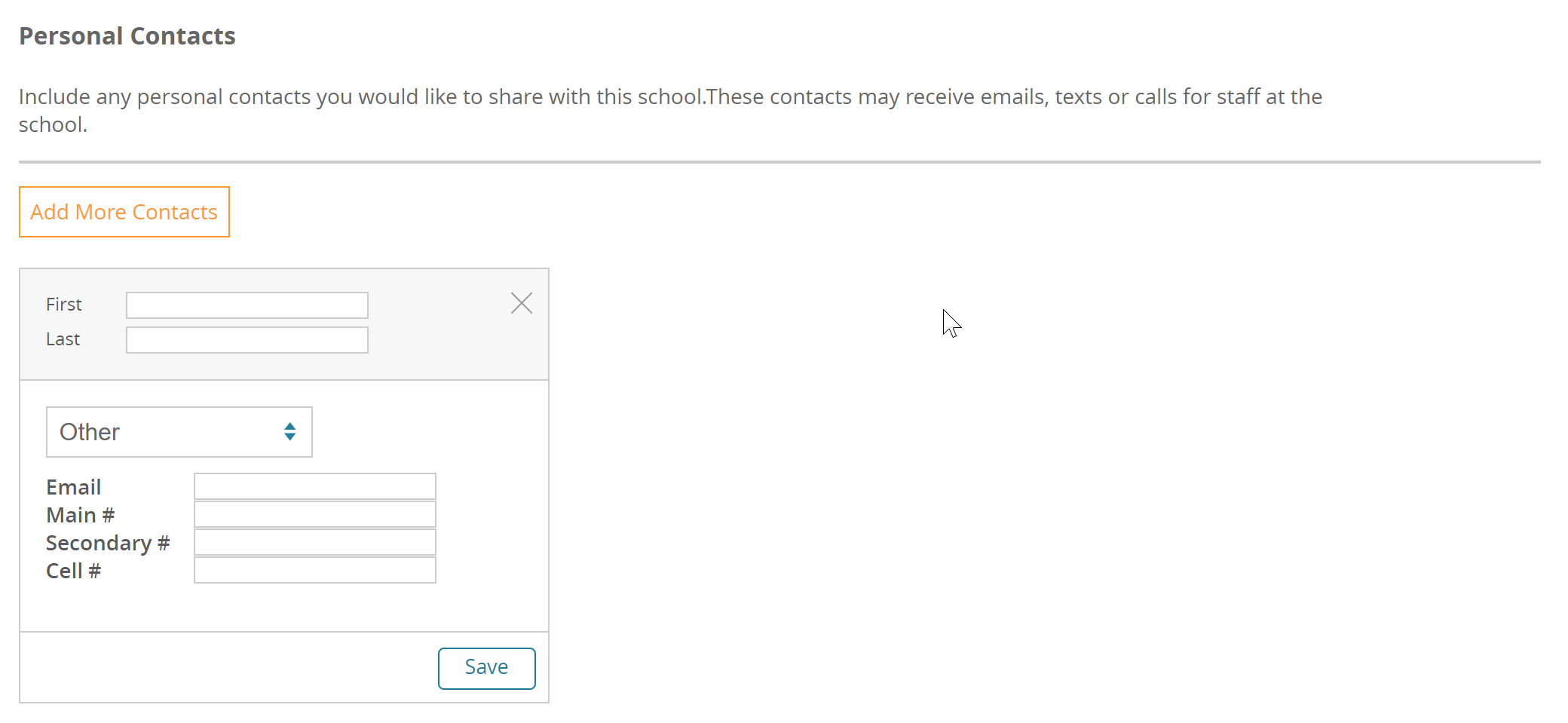Tracking Personal Contacts in Front Rush
New in 2020, we have released a brand new way for you to track your recruits' contacts!
Contacts Tab
Available for: Recruits, Student-Athletes, Alumni
The Contacts tab is designed to keep track of the personal contacts assigned to your athletes.
Contacts assigned to a player will travel with the player when they are rolled over to the roster, and rolled over as alumni!
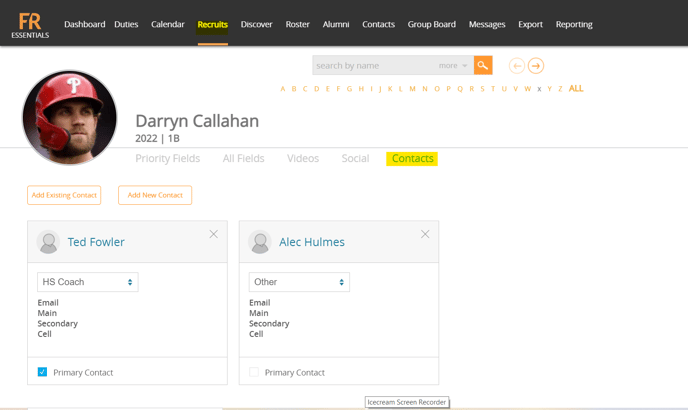
Relationship
Assign the relationship of the contact to the athlete. Note, the options in the list are set and cannot be changed.
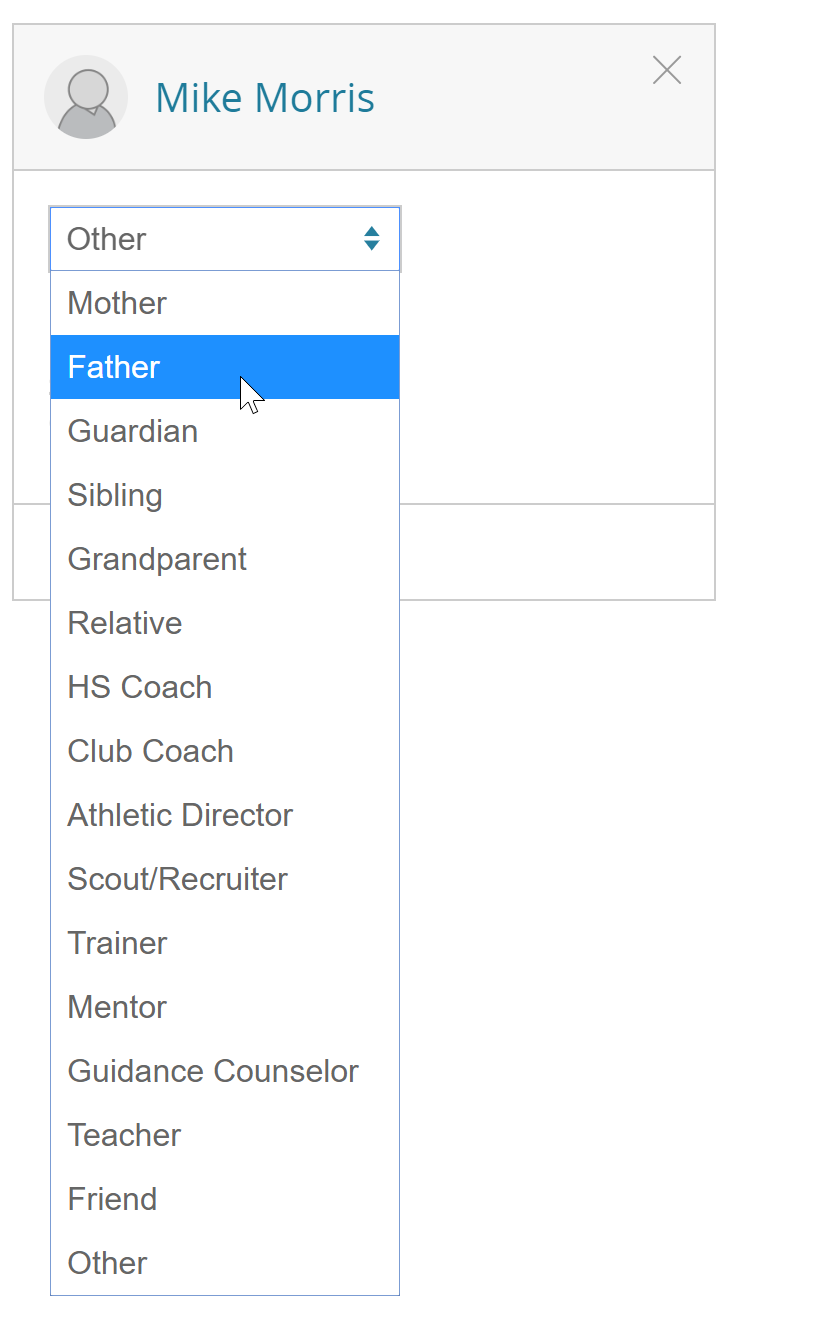
Primary Contact
Assign the primary contact of an athlete to let you and your staff know who to contact.
* More functionality with this feature may come in the future.
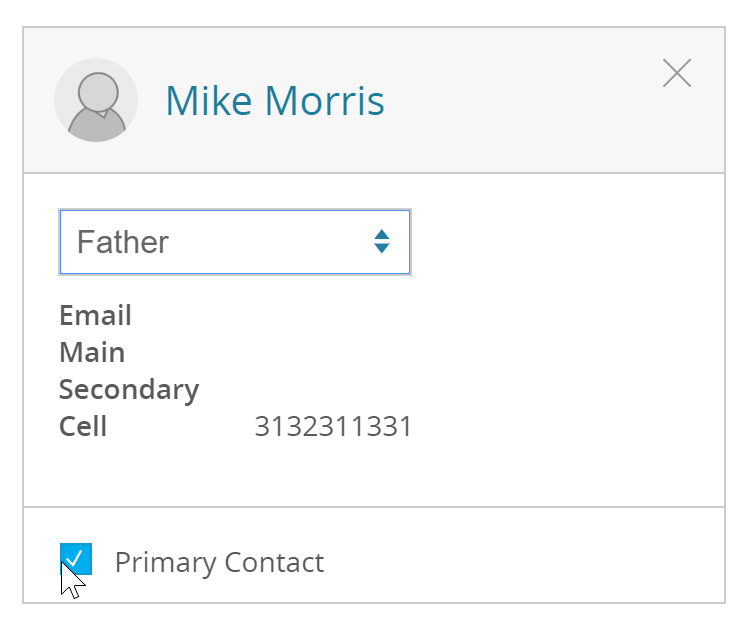
Adding Contacts
New Contact
To add a new contact to an athlete, press 'Add New Contact'. This will bring you to a new page, where you can fill out the contacts information.
In the Contacts Tab:
1. Click 'Add New Contact'
2. Fill out the contacts information
3. Hit submit at the bottom of the page
NOTE: The contact will automatically be tied to the athlete!
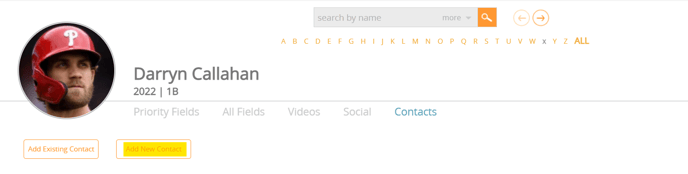
Existing Contact
To assign a contact from your Contact database to an athlete, go to the contacts tab and:
1. Press 'Add Existing Contact'
2. Search for their name in the list!
3. Select the contact
4. Press 'Enter' or his 'Add Existing Contact' again
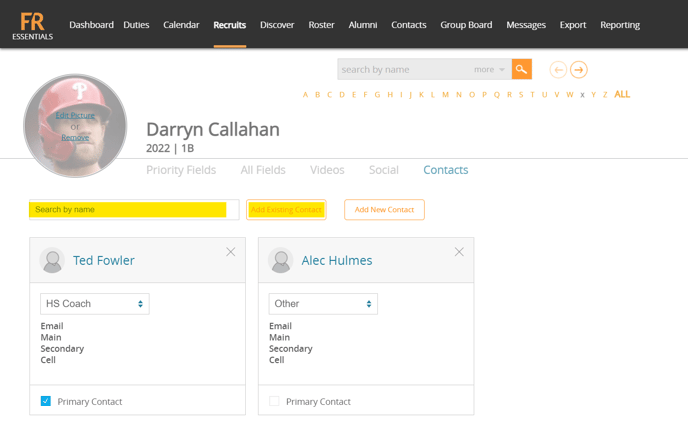
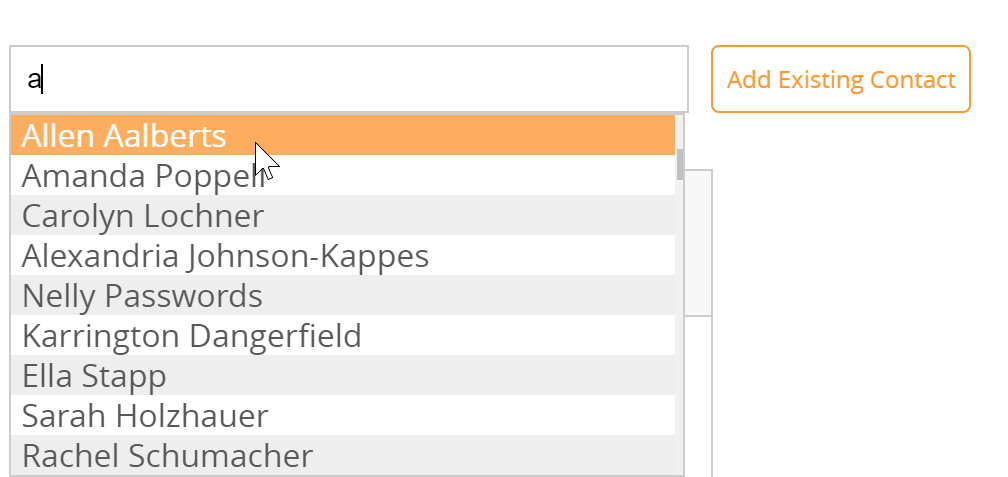
Connections
The Connections area is available in the Contacts tab. Click on a contact to see all of the recruits, student-athletes, and alumni they are connected to.
The Connections tab is an easy way to see who your contacts know!
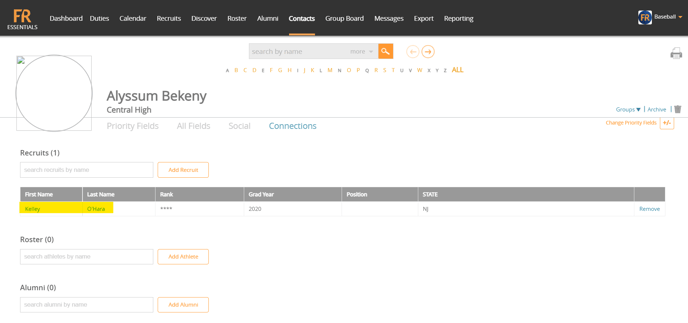
Add an Athlete Connection
To add an existing athlete to a connection, search for them in the search box and press add!
1. Click on the search box
2. Type in the name of an athlete and select the athlete from the search list
3. Click Add
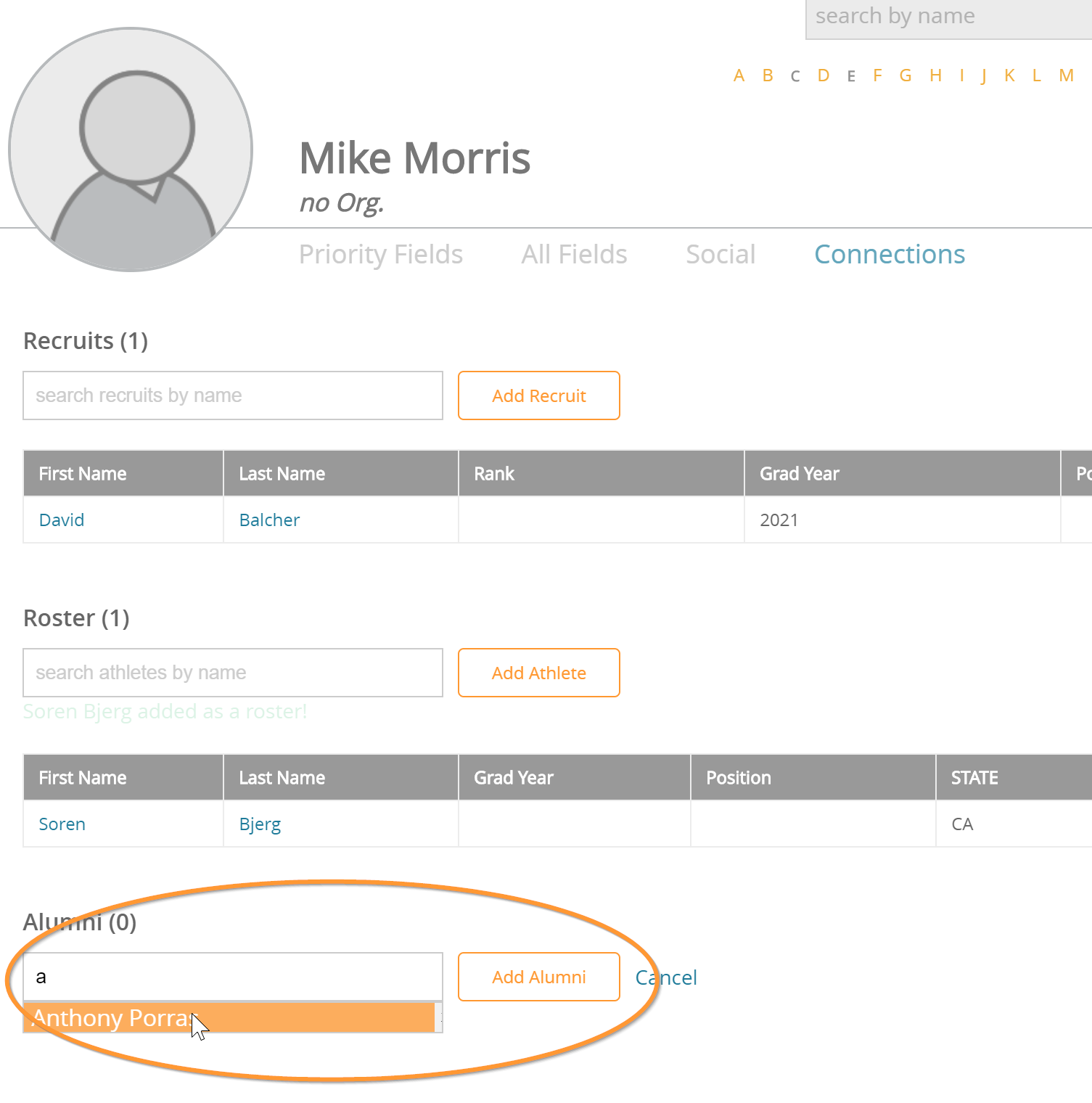
Quick Navigation
Connections
Want to see who is connected to the same head coach? Click on a contact name to view their connections profile!
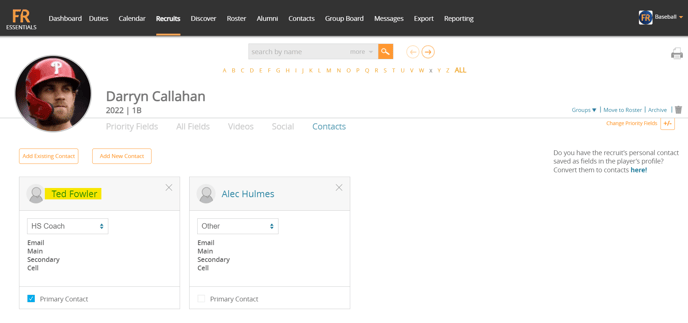
Athletes
Want to view an athlete's profile from the connections tab? Click on their name from the Contacts tab. 
Questionnaire