Submitting Data For Upload
WARNING: We will no longer be accepting emailed files for upload starting November 1st, 2018. On and after that date, the only method for submitting data for upload will be the method described below.
Steps to Complete
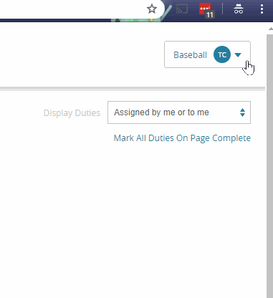
In an effort to safeguard your data and make it easier to track your sport/team's (8) yearly data uploads, we will now be accepting files for import directly on the Front Rush Website.
To reach the Data Upload area, simply click on your name in the top-right corner of Front Rush and select Data Upload.
NOTE: This only sends the data file to us for upload, it DOES NOT automatically upload the data into your account.
Step 1:
Click the Sport menu in the top right-hand corner of the menu bar. Then on the Data File Submission Form, click the Sport drop down and choose the sport you would like us to upload data to.
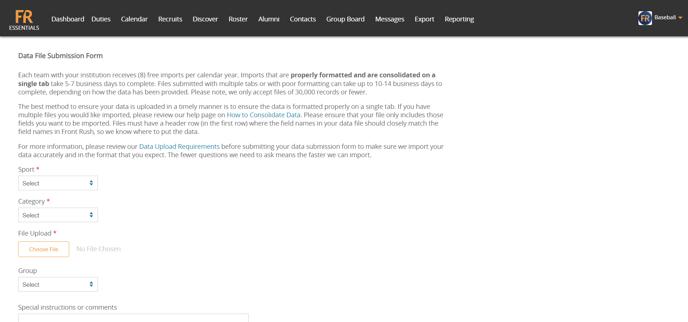
NOTE: If you have access to more than one sport in Front Rush, you can only send files for one sport at a time.
Step 2:
Choose the Category of Front Rush you would like the data file uploaded to.
NOTE: You can only send files for one Category at a time. If you would like to upload to multiple Categories, you will need to complete multiple data uploads.
Step 3:
Attach your file(s).
Click the Choose File button and select the file(s) you would like for us to import into your selected sport and category.
NOTE: Only Excel and CSV files are able to be selected.
Step 4:
If you would like the records from your file added to an existing group on the Group Board tab, select the group name from the dropdown (if necessary).
NOTE: Automatic groups will not display under the drop-down, only manual groups created by your coaching staff.
Step 5:
Fill in any special instructions or comments (if necessary).
Step 6:
Click Submit
Your file(s) will appear in the Files Uploaded area and you will see a confirmation message on the bottom of the screen (in green). You will receive an email from data@frontrush.com if we have any questions or when your data has been uploaded.
