Remove Staff Member in Front Rush
Deactivating a Staff Member
To remove staff members' in front rush, select Manage Staff from the sport drop-down.
Note: Compliance officers and university administrators will see a slightly different page then coaches.
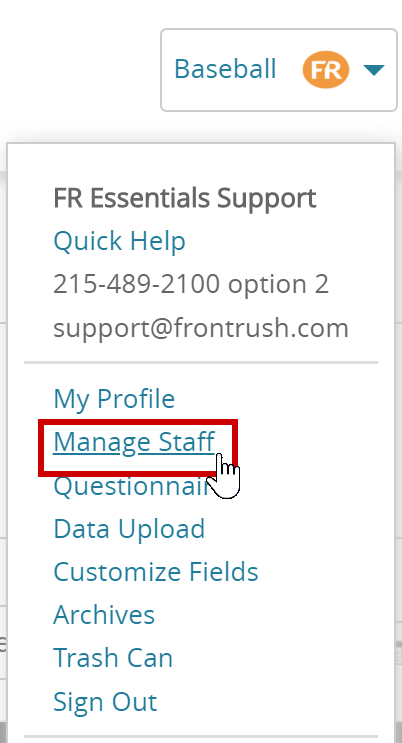
Deactivating a Staff Member (As a Coach)
If you are a coach:
1. Click "deactivate" under the Staff Member.
This will remove the staff member from your sport!
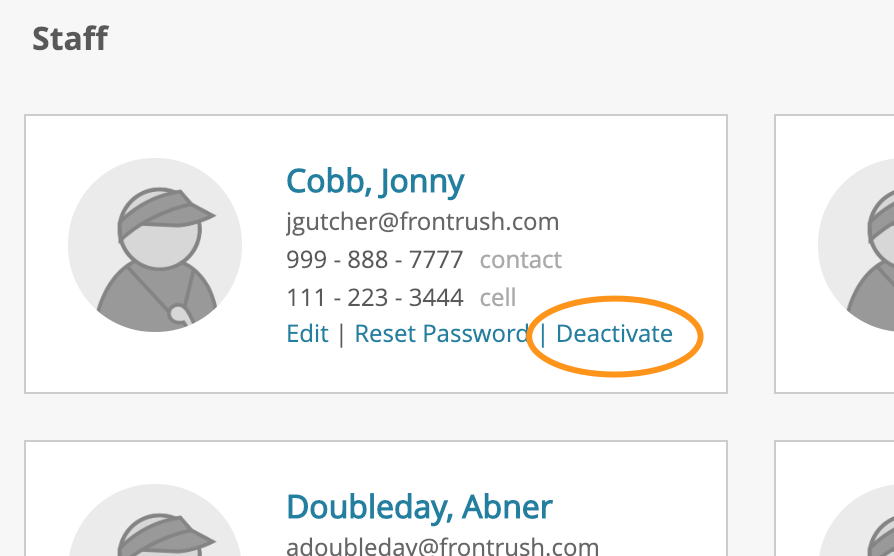
Deactivating a Staff Member (As a Compliance Officer or Admin)
If you are a compliance officer or university admin:
1. Click on the menu in the top-right corner
2. Click "Manage Staff"
To Deactivate one staff member at a time:
- Select the Deactivate button

To Deactivate many staff members at a time:
-
Optional: Run a Search (for example, to remove all coaches in a sport, filter for the 'sport' and the 'user role' as Coach

-
Check-off the users you wish to deactivate
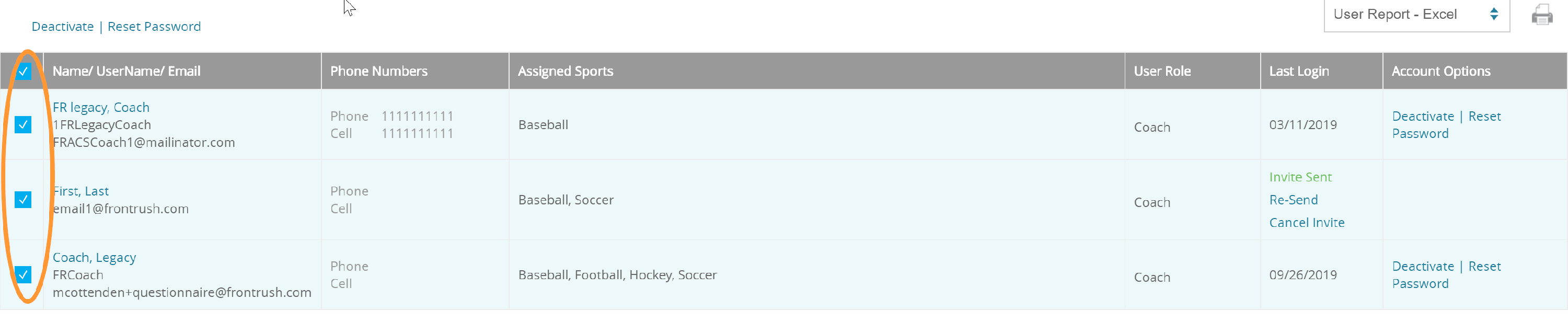
-
Press 'Deactivate' at the top of the grid
- This will remove the staff member's access to Front Rush
- if you only want to take a user out of a sport, simply edit their profile by pressing their names, and unchecking the sport from the list
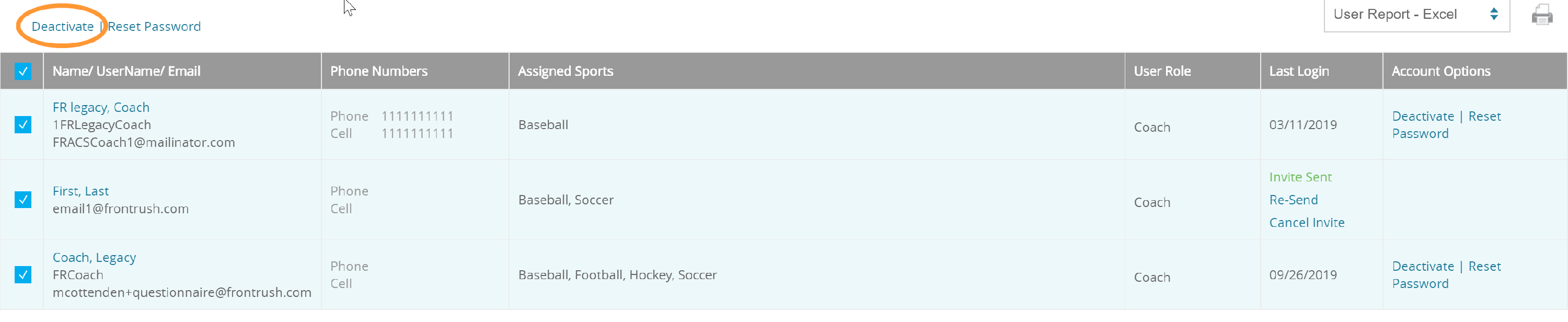 no results found...you are still awesome!
no results found...you are still awesome!