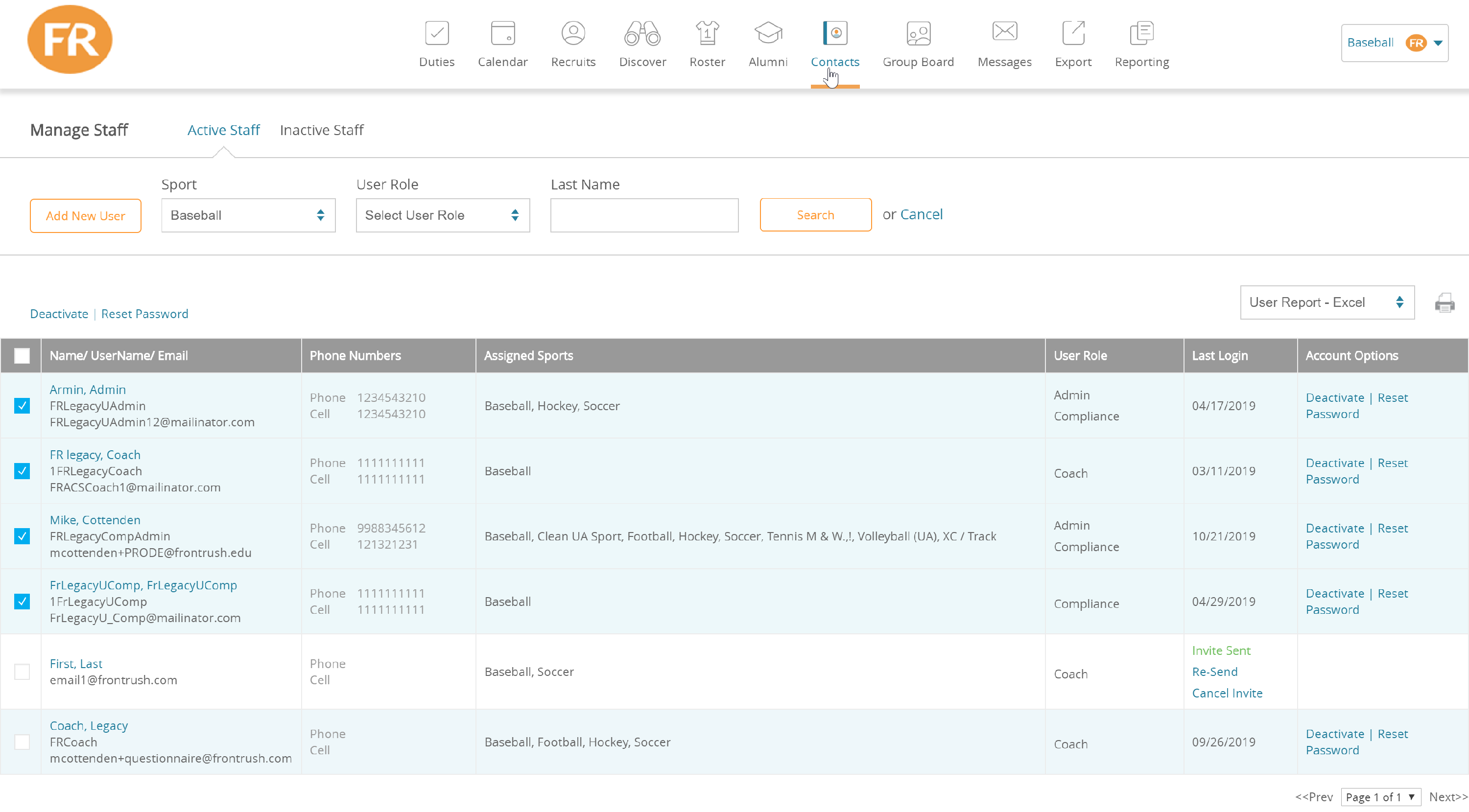OVERVIEW - How To Manage Staff in Front Rush
Manage Staff Directory
Adding Staff
To add staff members to Front Rush, select Manage Staff from the sport drop-down.

1. Click "Add New User"

2. Fill out the form and click "Send Invite Email"
- We advise using their school email
- Fill in new staff info
- Dedicate Sport access and questionnaire notifications


Note: An invite email will be sent to the email address you filled in and the invited staff will be able to click on a link to create their username and password
Edit Staff & Sport Assignment
You can change staff:
- Username (if you are a compliance officer or university admin)
- Phone Number
- Name
- Sports they have access to in Front Rush
Edit Staff & Staff Profile
1. Click the sport drop-down in the top right corner
2. Choose 'Manage Staff'

1. Select The Staff Member from the List

2. This opens their profile. To change information, press 'Edit'
 3. Update the desired information and press 'Save' at the bootom of the page.
3. Update the desired information and press 'Save' at the bootom of the page.
Update Sport Assignment
To update the sprots a user has access to, check the sports in the Grid below, then press save at the bottom of the page:
- You will see all Active Sports in Front Rush, even if you are not a member

Update Username, Email and Other Information
To update information,
Open profile and press "edit"

Make your changes and press save at the bottom of the page
Removing Staff
Deactivating a Staff Member
To remove staff members' in front rush:
1. select Manage Staff from the sport drop-down.
2. Click Manage Staff

To Deactivate one staff member at a time:
- Select the Deactivate button

To Deactivate many staff members at a time:
-
Optional: Run a Search (for example, to remove all coaches in a sport, filter for the 'sport' and the 'user role' as Coach
 2. Check-off the users you wish to deactivate
2. Check-off the users you wish to deactivate

3. Press 'Deactivate" at the top of the grid
- This will remove the staff member's access to Front Rush
- if you only want to take a user out of a sport, simply edit their profile by pressing their names, and unchecking the sport from the list

To remove staff members' in front rush:
1. select Manage Staff from the sport drop-down.
2. Click Manage Staff
3. Seclect staff member and open profile
4. Click "Deactivate" in the staff profile

Manage Staff for Compliance Officers and University Administrators
We have added the ability for Compliance Officers and University Administrators to manage staff in all sports, on one page!