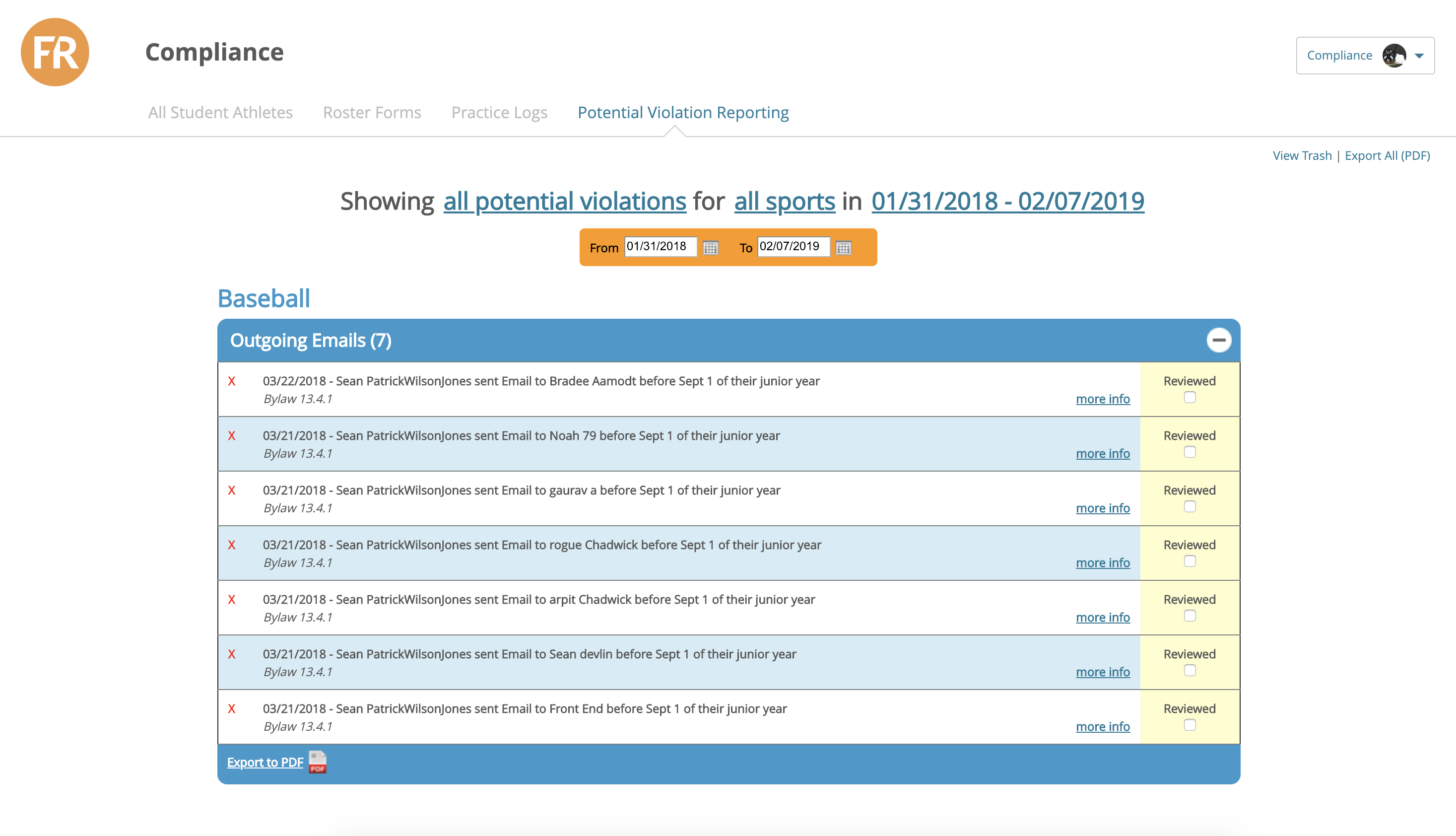NCAA Violations Reporting
To View Potential Violations
1. Sign into the Compliance Login
2. Click the Potential Violations Reporting Tab
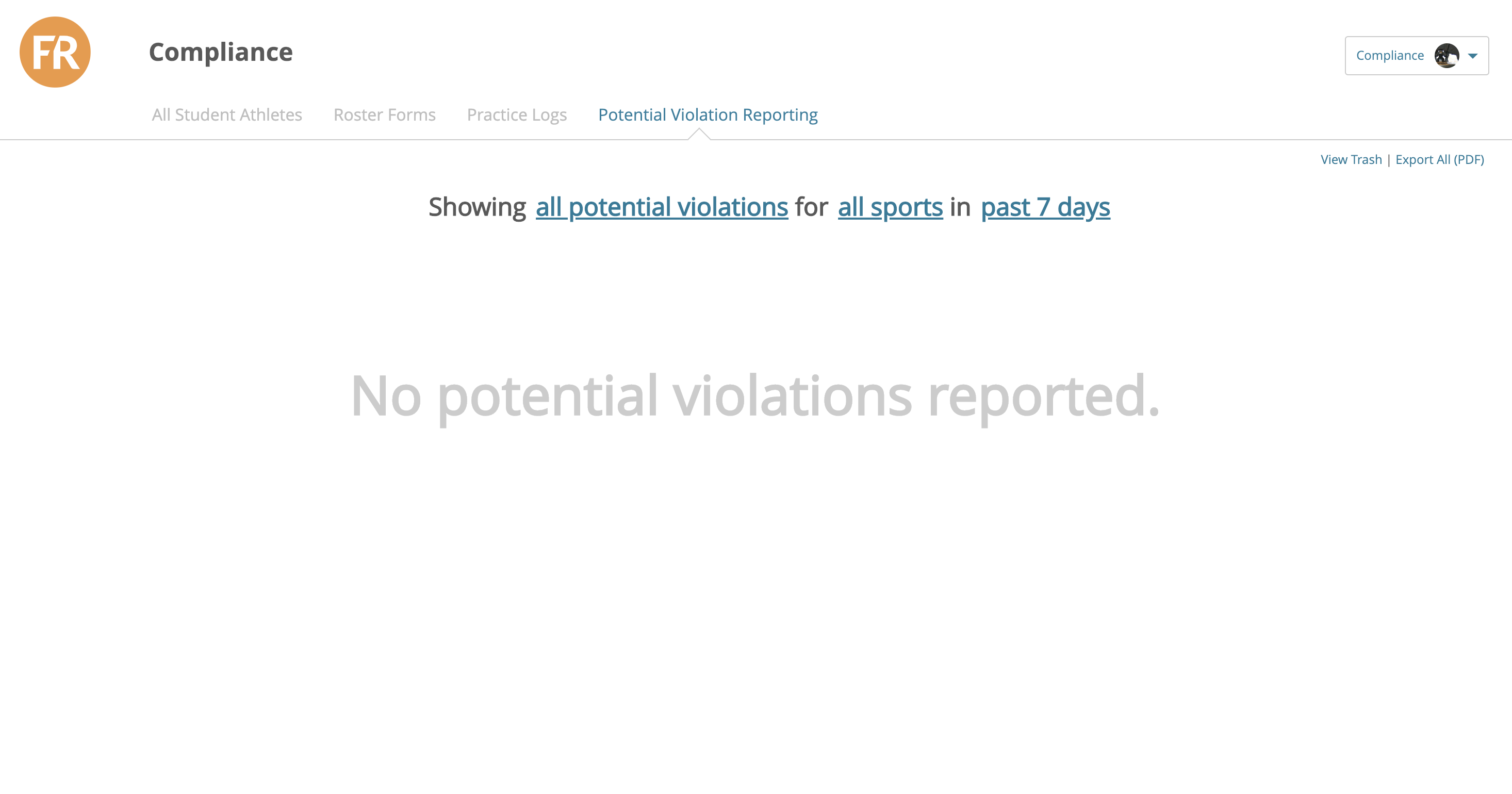
Violations will display in this view. You can change the view by these categories: Violation Type, Sport, and Date.
Click All Potential Violations: To change up the violation type
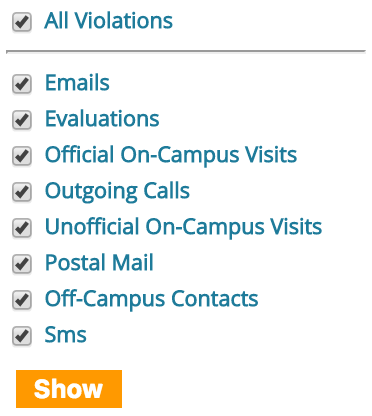
Click All Sports: To change the sport
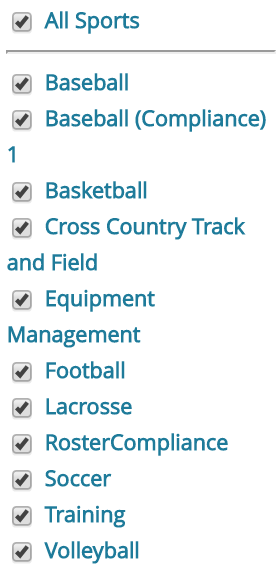
Click Past 7 Days: To change the Date Range
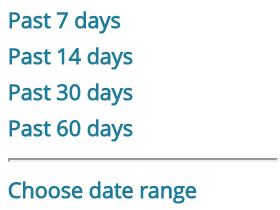
You can also check violations based on a specific date range