Managing NCAA and Institutional Forms
Manage Forms
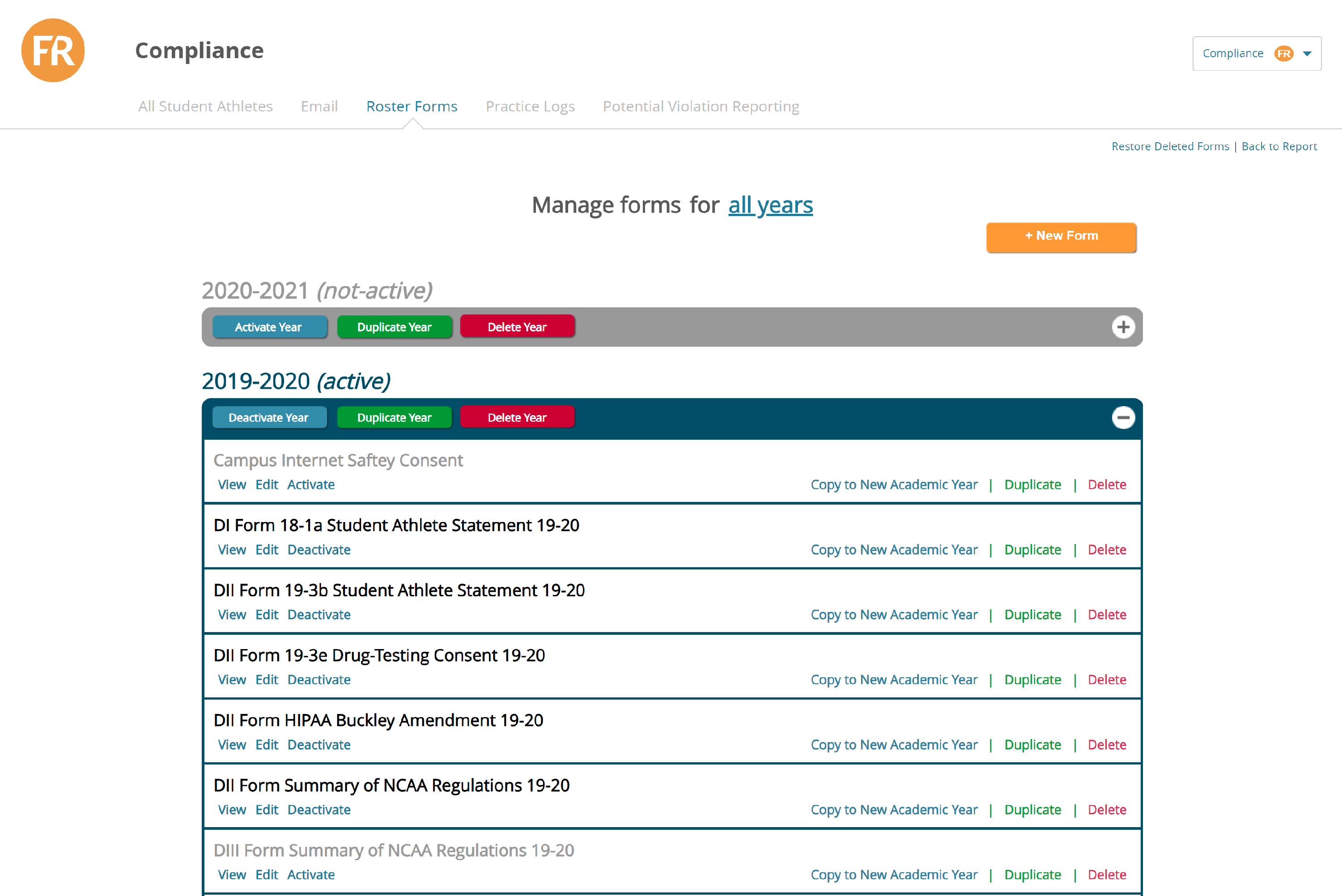
Academic Year Form Actions
+ New Form: Click this button the create a new roster form. You will select which academic year to add the form to.
Deactivate Year: Click this when you want to deactivate the year listed.
- BEST PRACTICE: If you no longer want a form or academic year to appear on the student portal, make sure you deactivate it. Deactivating a year will remove the option and all forms in that year from the student portal. Deactivating a single form will only remove that form from the portal
- To put a form back, simply Activate it again
- Use this feature to ensure that you do not lost form data
Duplicate Year: Click this to duplicate the current year's forms to another year
Delete Year: Click this to delete all of the forms and data from the year listed (not recommended as all data/forms will be lost for all student-athletes in that year)
- WARNING: Deleting a year will delete all forms, and form responses form your student-athletes! We only advise deleting forms that were never used!
Individual Year Form Actions
 Individual forms can also be managed ina similar wat.
Individual forms can also be managed ina similar wat.
View: Click this to view the form
Edit: Click this to edit the form
Deactivate: Removes form from the Student Portal so they cannot edit/submit it.
Compy to New Academic Year: Create a duplicate copy of the form so it can be used in another academic year.
- BEST PRACTICE: If there is a form that SA's sign each year, it is best to use this feature, and make any changes to the form in the copy that was duplicated in the new academic year. For example, an On-Campus Housing form may be signed each year, but inside the form certain dates change. To minimize your effort, 1: copy the form from the previous year to the new year, 2: make the changes to the form in the new year.
Delete: A deleted form will remove ALL SA Responses! Use with caution! A form can be restored for up to 90 days before it is permanently removed from the database.
