How to Update your Questionnaires
At any point in time, you can make changes to your questionnaire. To do this, click the menu in the top right and then click "Customize Fields".
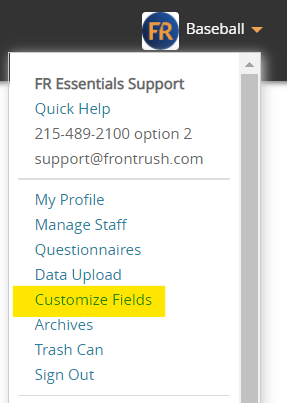
From the Customize Fields Screen you can manage and update your questionnaires.
The types of changes you can make include...
1. Create New Custom Fields
Select "Add Recruit Fields" in order to Create a new custom Field

The Add Recruit field will pop up

2. Edit Existing Fields
You can edit Existing field by clicking the pencil on the selected field.

3. Making Fields Required / Not Required

NOTE: All fields can be made required except for FILE UPLOAD as you cannot require them to upload a document
4. Hiding Fields from the questionnaires (for coaches' use only)
5. Deleting Fields (data will be lost after 30 days) or options from fields (data is lost with no recovery)
Here is a video showing you how to access each step listed above:

