How To Share The Calendar With Roster
3 Ways to Share Your Duties / Calendar Events with Student-Athletes
1. From the Duties page
- Click "New Duty" and create a duty (ex. Pasta Dinner at 9PM) you'll see text that says "Share with Roster".

- Click on "none".
- Then either check off the "Select All" button to select everyone or check off the athletes you wish to share that duty with.

- To share with a group select the group at the top of the pop up screen.
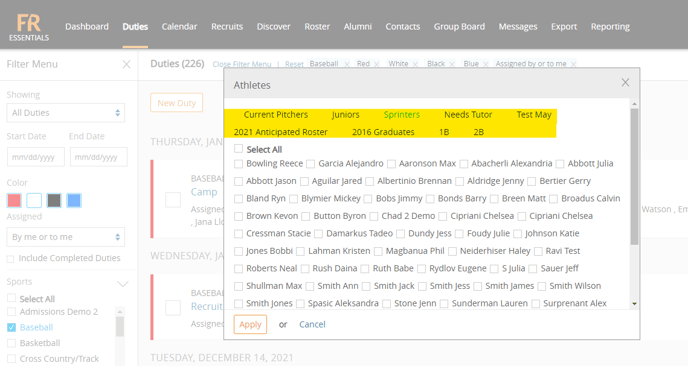
- Click "Apply" and save the duty.
2. From the Calendar tab
- Click on a day to create duty you'll see the same "Share with Roster" text appear.
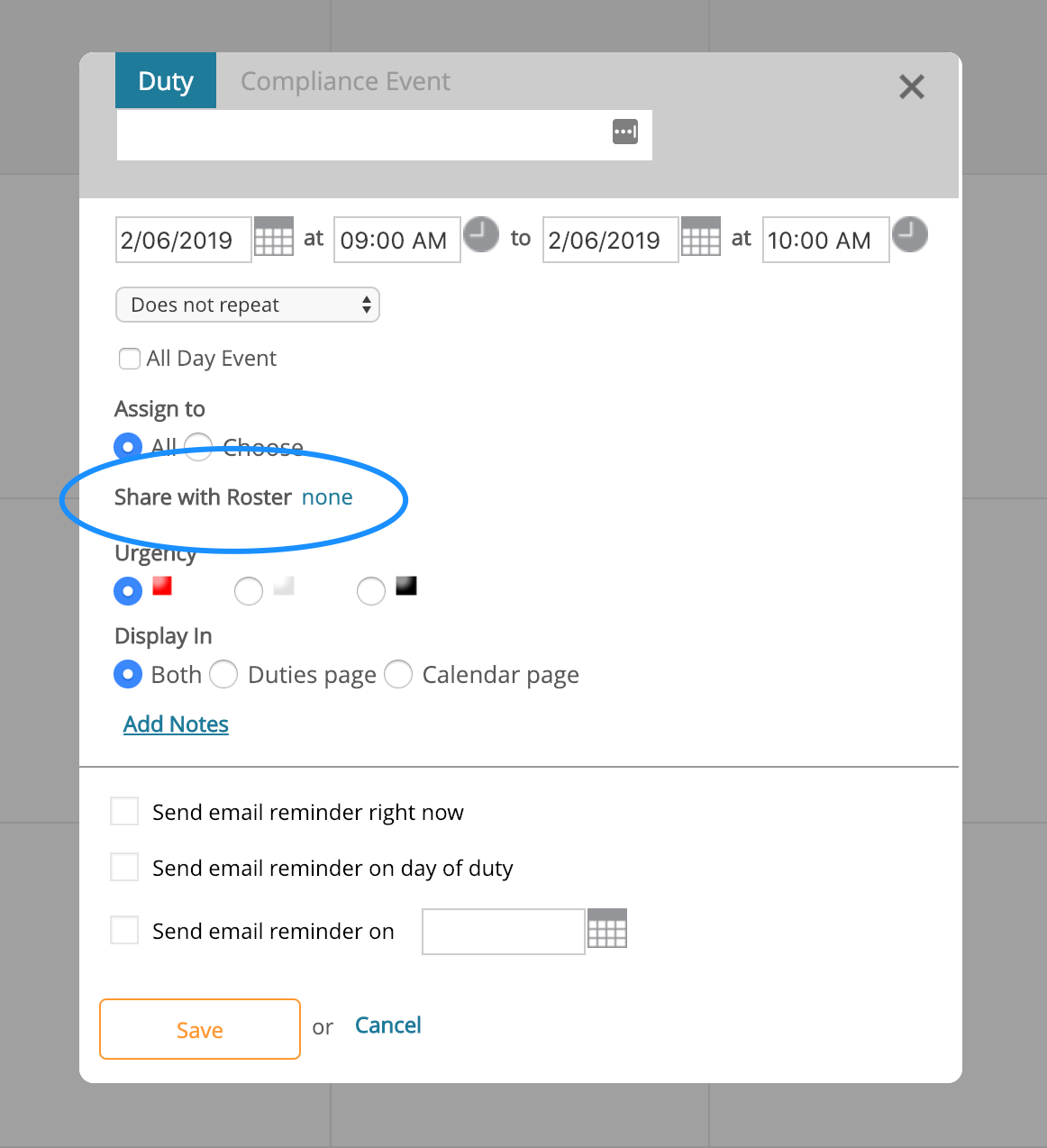
- Click "none" and choose athletes and/or groups you wish to share the event with.
3. From a players profile
- Scroll down into their discussion box area you can click "Duty" to make a duty from their profile just for them.
- Click on their name next to "Share with Roster" and click save and that will share the duty with them.
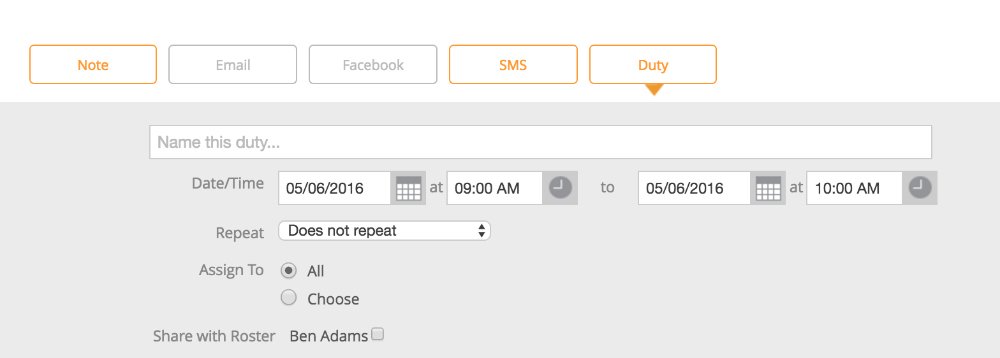
Athletes can View Shared Duties and Events from their Roster Login
Sending the Roster Login:
To send your players the Roster Login link, go to your Messages tab and click on the "To: Add Recipients" button.
Select "Roster" and check off your players, then click "Add".
On the left side of the page you'll see a gray email merge box. Check off the box that says "Roster Login Account". Then click"Insert".
That will insert a custom link for your players so they can create a password to sign into their Roster Login Portal where they'll be able to view any duties you assigned them and update their information.
Note: After they create their password, they can access their Roster Login Portal by going to frontrush.com/roster on their phones or computer.
