How To Share A Group
To share a group with other staff members:
1. Click on the Group Board Tab
2. Click "Share this group" below the group name
 3. Check off the staff members who you wish to share group with.
3. Check off the staff members who you wish to share group with.
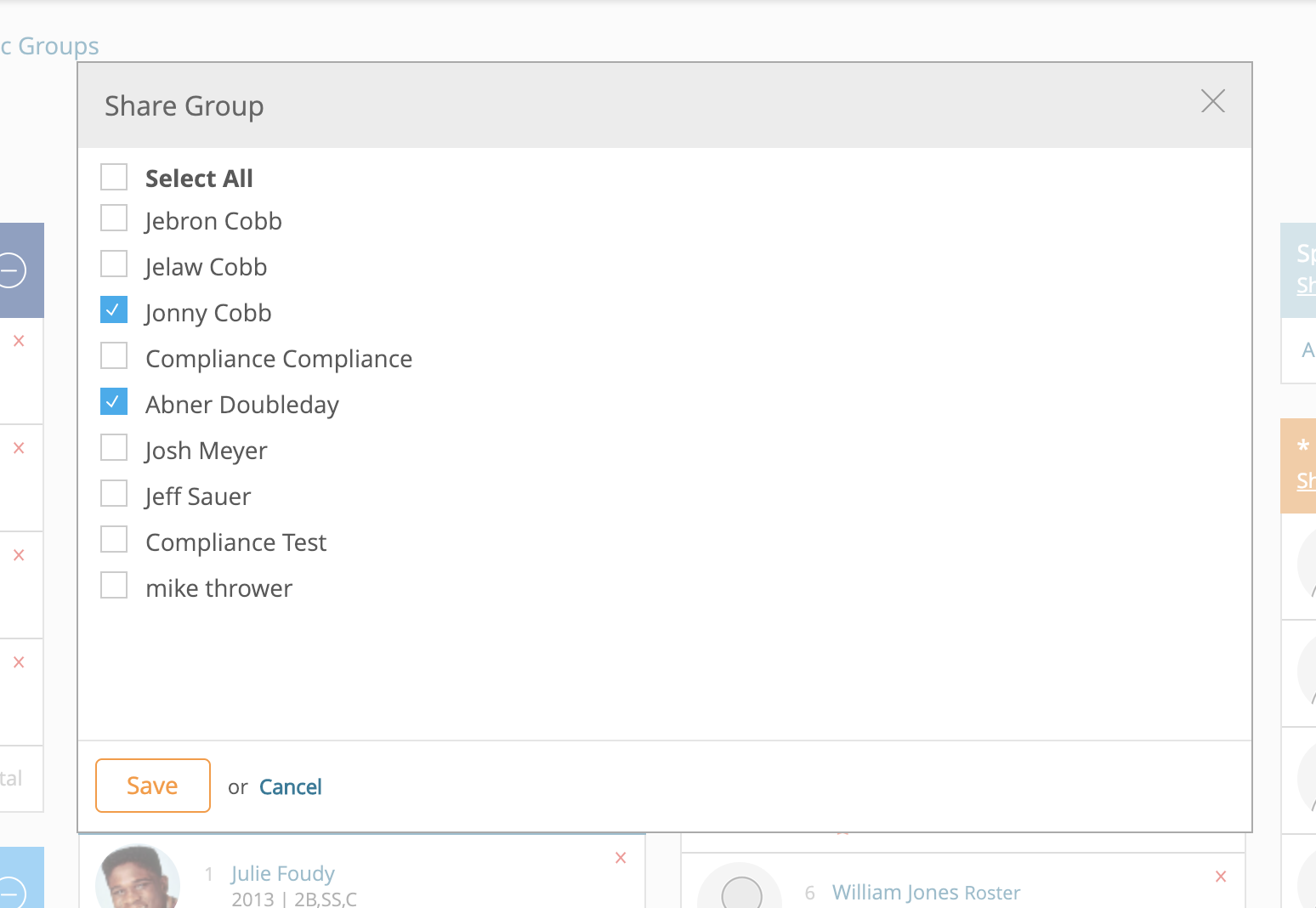
4. Once a group is shared it will display as 'Shared' below the group name. Click on shared to access the sharing pop-up.
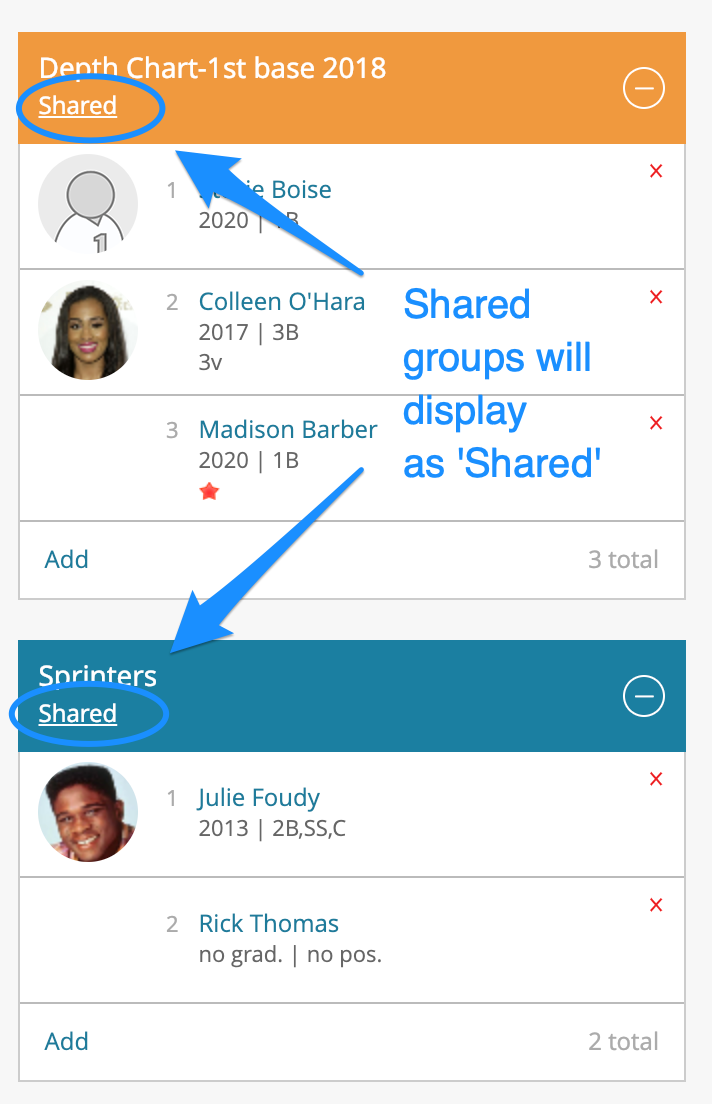
*Important Notes About Shared Groups...
- With a shared group, if you or another coach moves someone up or down in the group, that change will be reflected on the group for all other coaches.
- If a shared group is deleted, it is removed from all coaches accounts.
