How to Send the Roster Login (Student Athlete Portal Access)
NOTE: The student athlete portal is available to teams with the compliance (department) package. The portal is used for student athletes to sign forms, confirm practice logs, and see the calendar you've set up for them in Front Rush.
*Important: The link expires after 36 hours*, if an athlete tries an expired link it will need to be sent again.
There are a total of 2 methods that can be used to send the password set-up/reset email to your student-athletes.
Coaches / Compliance Method 1:
Personalize your message to your athletes and let them know how to get set-up on the portal.
1. Go to your Messages tab and click on the "To: Add Recipients" button
2. Select "Roster" and check off your players, then click "Add"
3. On the left side of the page you'll see a gray email merge box. Check off the box that says "Roster Login Account"
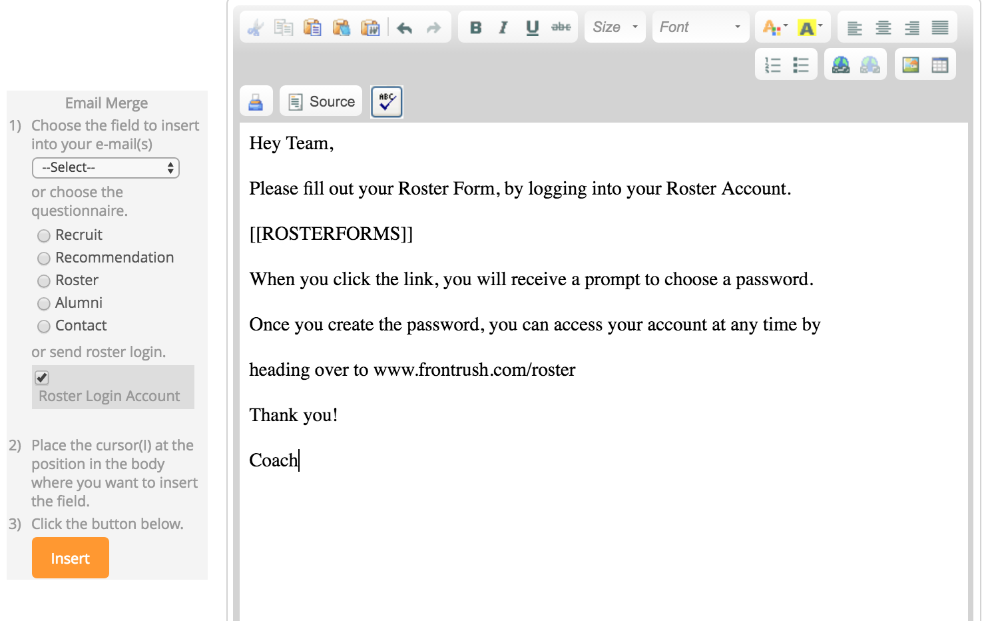
4. Click"Insert"
That will insert a custom link for your players so they can create a password to sign into their Roster Login Portal where they'll be able to view any duties you assigned them and update their information.
There, they will also have the ability to fill out Institutional and NCAA Forms.
NOTE: After they create their password, they can access their Roster Login Portal by going to frontrush.com/roster on their phones or computer.
Compliance Method 2:
Efficently send the student-athlete password set-up / password reset in bulk using the tool provided in the Compliance Portal.
This will send a system-generated email with password set-up/reset instructions to your student-athletes.
- Log into the Compliance Portal and go to 'All Student Athletes'
- Search and Select the athletes you wish to send the login email to
- Press 'Send Student Portal Password Set-Up/Reset'
- Confirm the action in the pop-up
- In a few moments, your student-athletes will get the email and be able to set-up their password.

