How to Send Text Messages from the Mobile APP
Sending an SMS From the Mobile App
1. Go to the recruit's profile
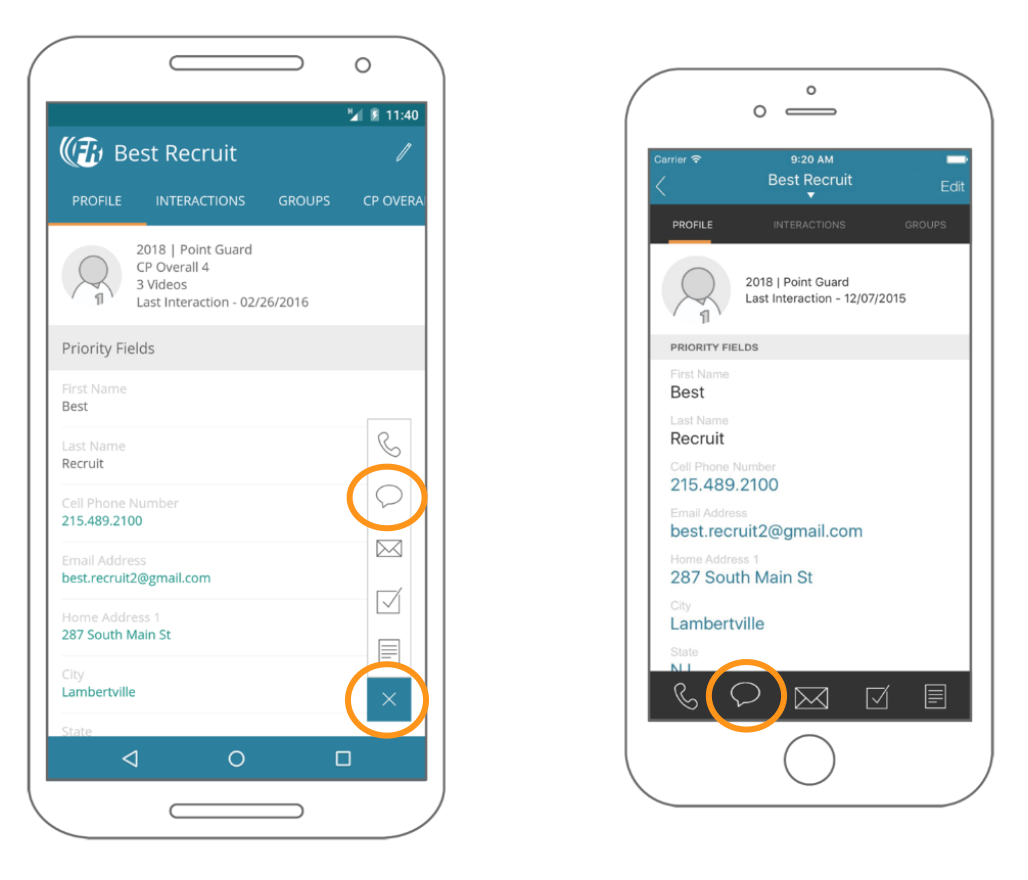
2. Click the Message Bubble (Android - on the right hand side) (iPhone - along the bottom)
3. Write out your message
4. Click Send
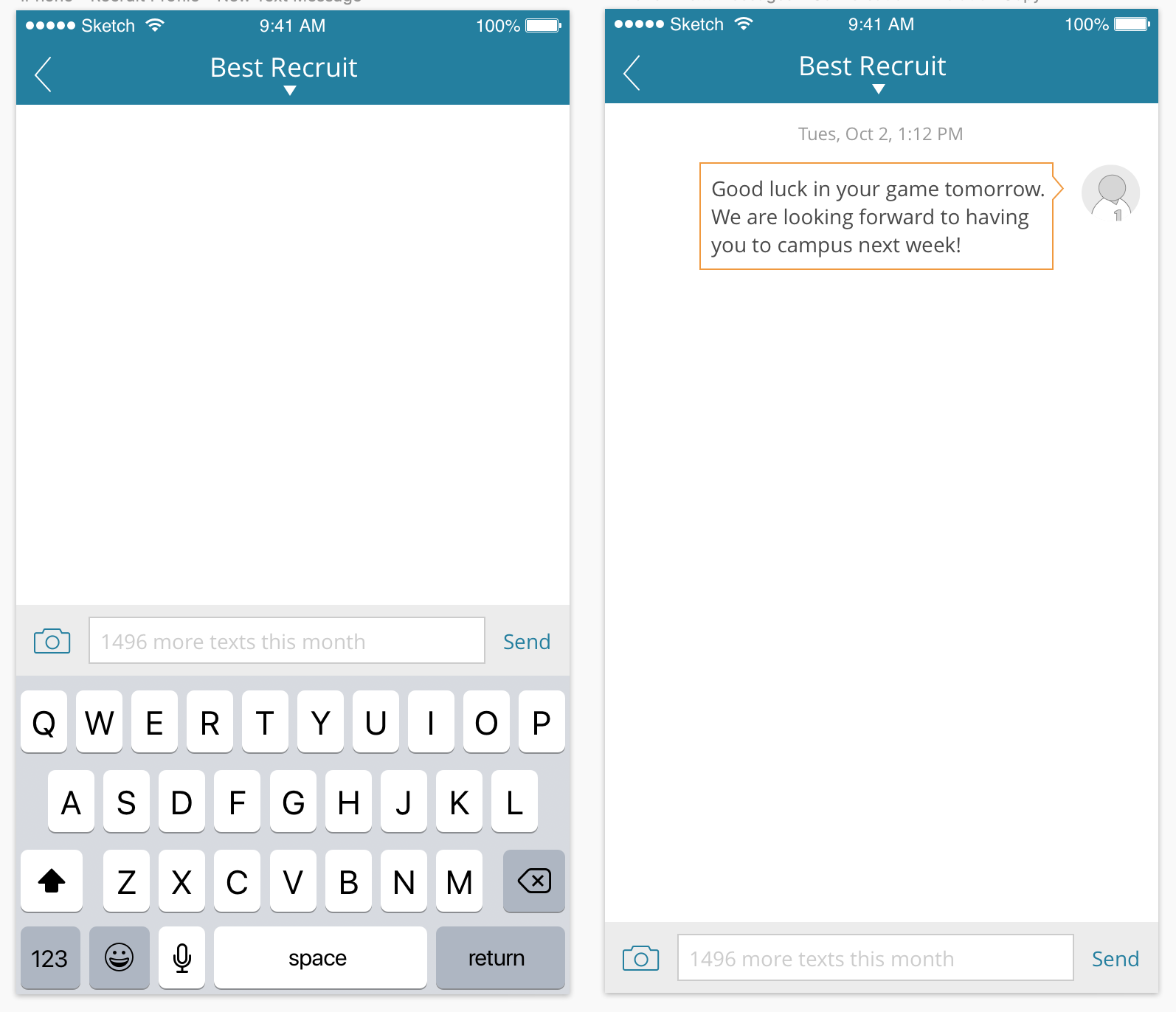
Note: Each user within Front Rush will be assigned a "Dedicated Front Rush Number". This number will be listed at the top of the SMS before sending. The number will remain the same if the SMS Feature is utilized at least one time every 90 days.
Video Demonstrating the functionality of the Text Messaging tab in the Front Rush App:
no results found...you are still awesome!