How to Move a Roster Member to Alumni
To move a Roster Member to Alumni:
1. Click on the roster member's profile
2. Click "Move to Alumni" in the top right corner 3. Confirm the move by clicking okay
3. Confirm the move by clicking okay
*Note: once you move a roster member to alumni, you can not move them back
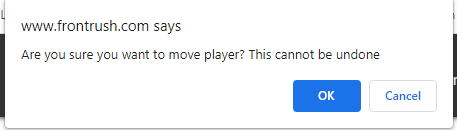
3. You can access the athlete's Recruit and Roster Data from their new Alumni Profile

