How to Mark a Duty as Complete
To Mark a Duty as Complete:
1. Click in blank checkbox area of the duty icon
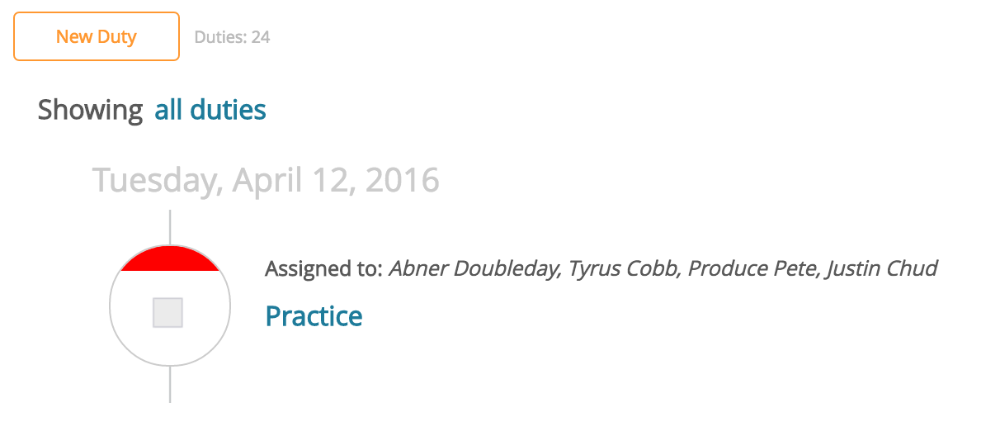
2. Completed Duties that are attached to a record within Front Rush will remain checked within the discussion area of the record
 To View Completed Duties:
To View Completed Duties:
1. Click the Duties Tab
2. On the right-hand side, click the tab to the right of "Display Duties" and select "My Completed Duties"
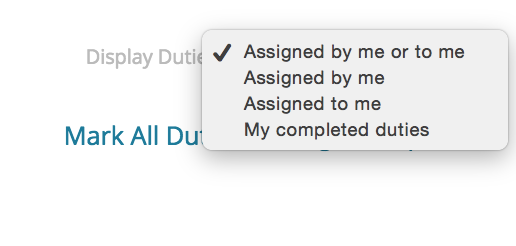 3. As long as you have not deleted the duties, you will always have access to the past duties that have been completed
3. As long as you have not deleted the duties, you will always have access to the past duties that have been completed
NOTE: We do not have a way to mark ALL duties that you have complete. To mark all duties on a page complete, scroll down as far as you can go. Then keep scrolling to load as many duties on the page as you can. Then go to the top right corner of the page and click the "Mark All Duties On Page Complete" link.
