How to Export from Coach Packet to CSV
While within an Event
By checking the box to the left of the recruit name (you can select multiple recruits), the "Export to CSV" button will appear
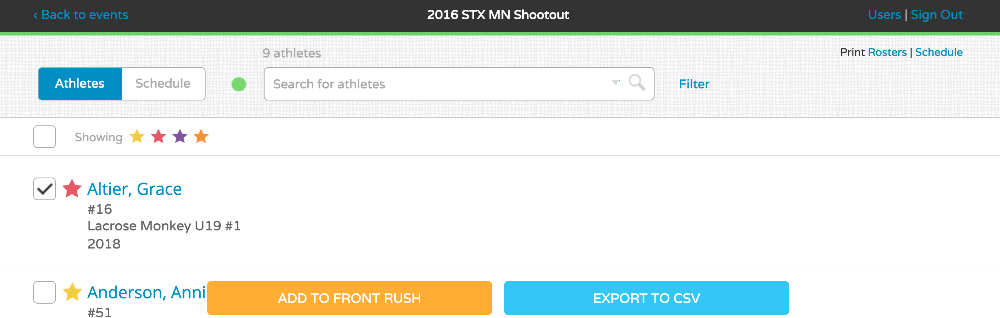
To add in bulk use the "Filter" feature
1. Click "Filter" in the top right
2. You can filter by Star Color, Ratings, Athletes who are in Front Rush, Athletes with notes, athletes evaluated, and athletes who have a highlight video
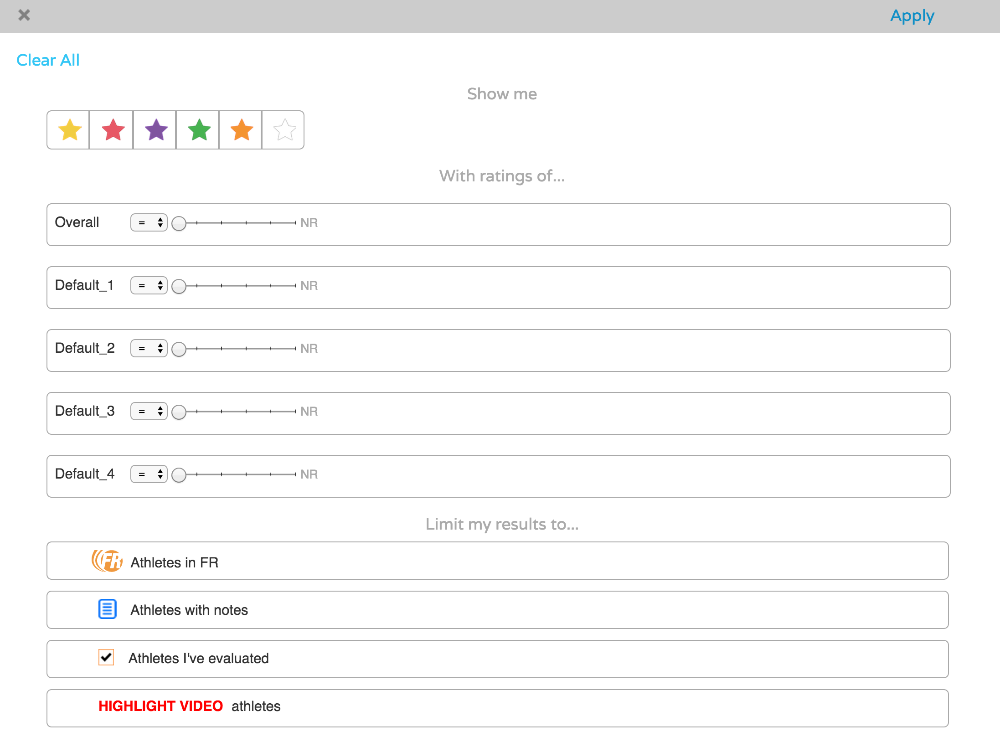
3. Click Apply in the top right corner once you have selected your filtering options
4. When the filter runs, you can either hand-select the recruits you want to add, or you can select all. To select all, click the top check box on the left5. This will select all of those recruits and the "Export to CSV" button will appear, click Export to CSV
 5. A file will download for you to open in either Excel or Numbers (Mac)
5. A file will download for you to open in either Excel or Numbers (Mac)
