How to Email A Group
To Email a Group:
1. Click on the Messages tab
2. Click the orange "To" button in the top left
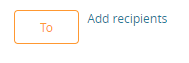
3. Click the correct database button that your group is connected to

4. Click the orange "Groups" button at the top of the window
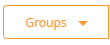
5. Choose your group from the list
6. Use the top check box on the left-hand side to select all, or click individual check boxes
7. Click the orange "Add" button in the top left
NOTE: When recipients are added correctly, they will show up in green in the top left corner under the "To" button.no results found...you are still awesome!
