How to Create Manual Groups
To Create a Manual Group:
1. Click on the Group Board icon
2. Click "New Group" button on the left-hand side
3. Choose Recruit, Roster, Alumni, Contacts, or Depth Chart and Name the group
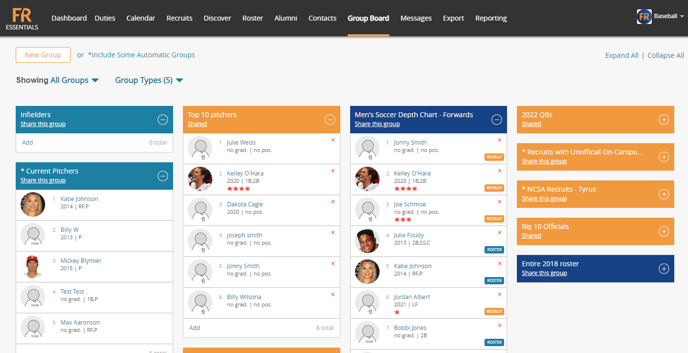
Note: When creating a group, you can only pull records from the same database into that group. Unless you choose "Depth Chart" which will combine the recruits and roster members into a collaborative group.
