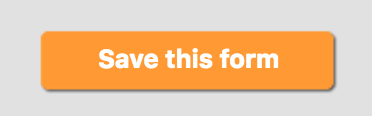How to Create and Edit Forms
Steps To Creating and Editing Forms:
(Video at bottom of Article)
1. Sign into the compliance view
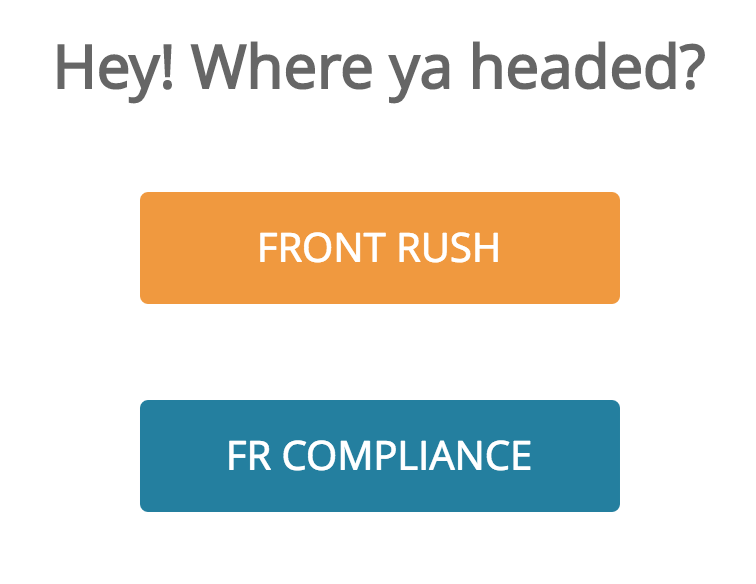 2. Click the Roster Forms Tab
2. Click the Roster Forms Tab

3. Click Manage Forms on the rand-hand side
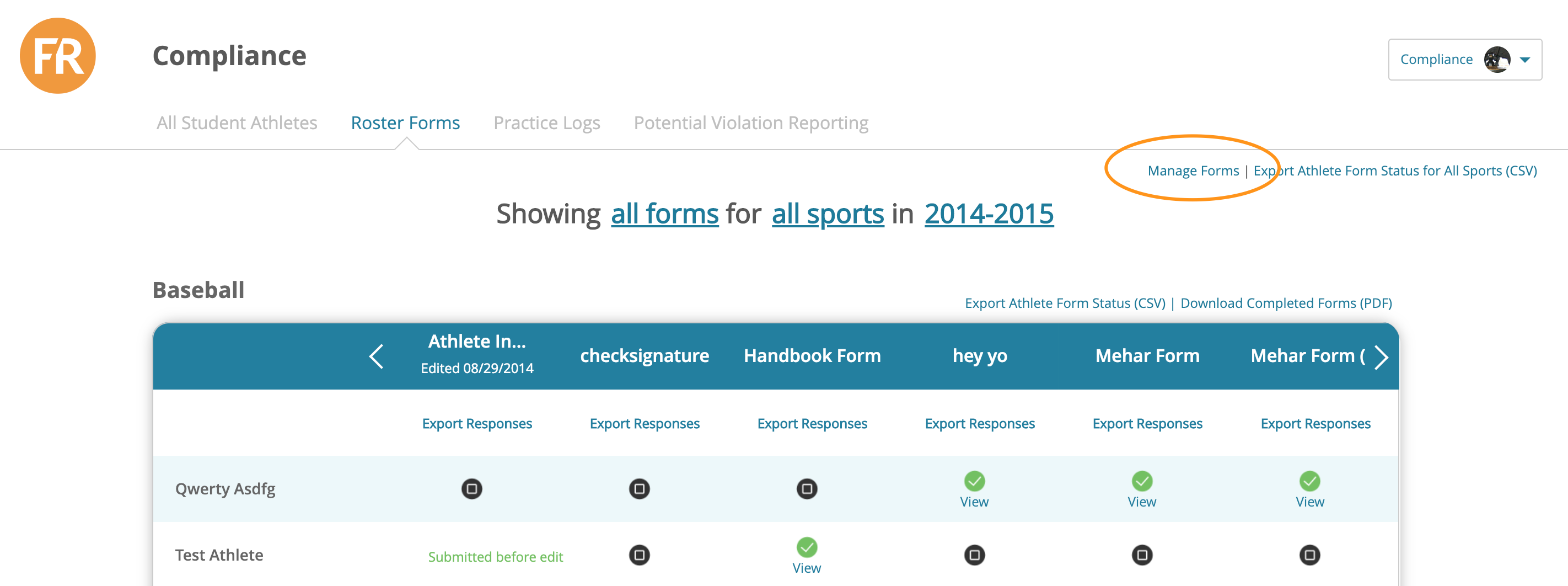
4. Click New Form on the right-hand side
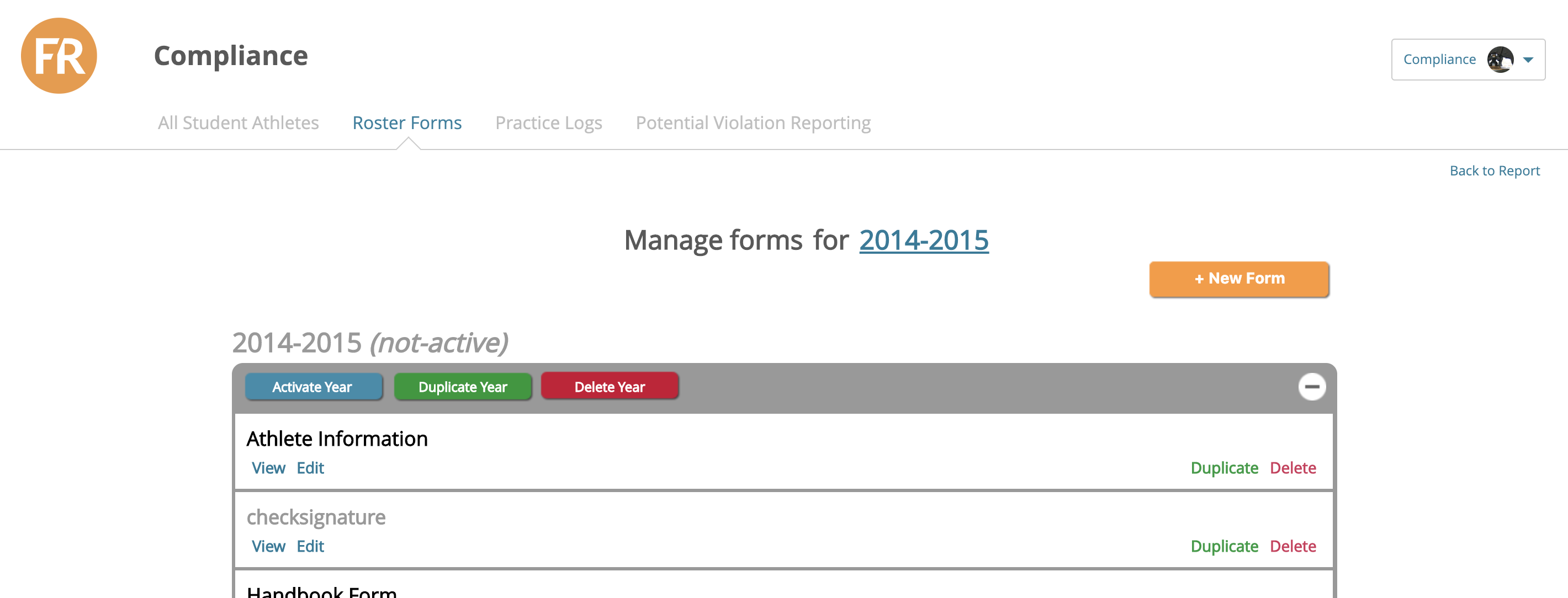
5. Name the Form and Select the Year
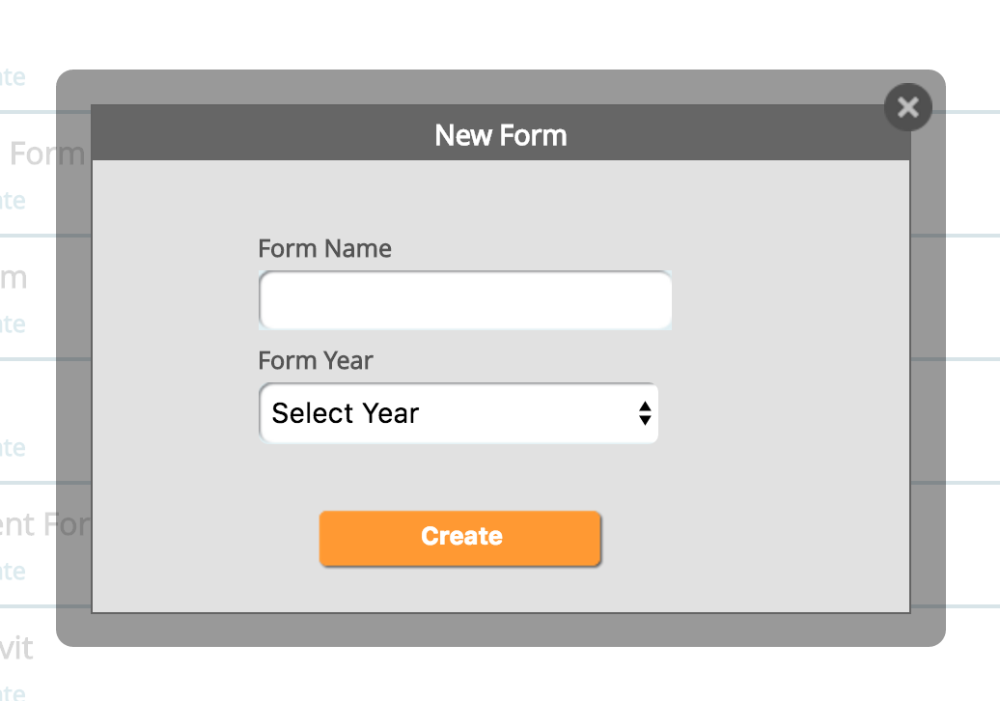
6. Click Create
7. You will then see the Roster Form Builder
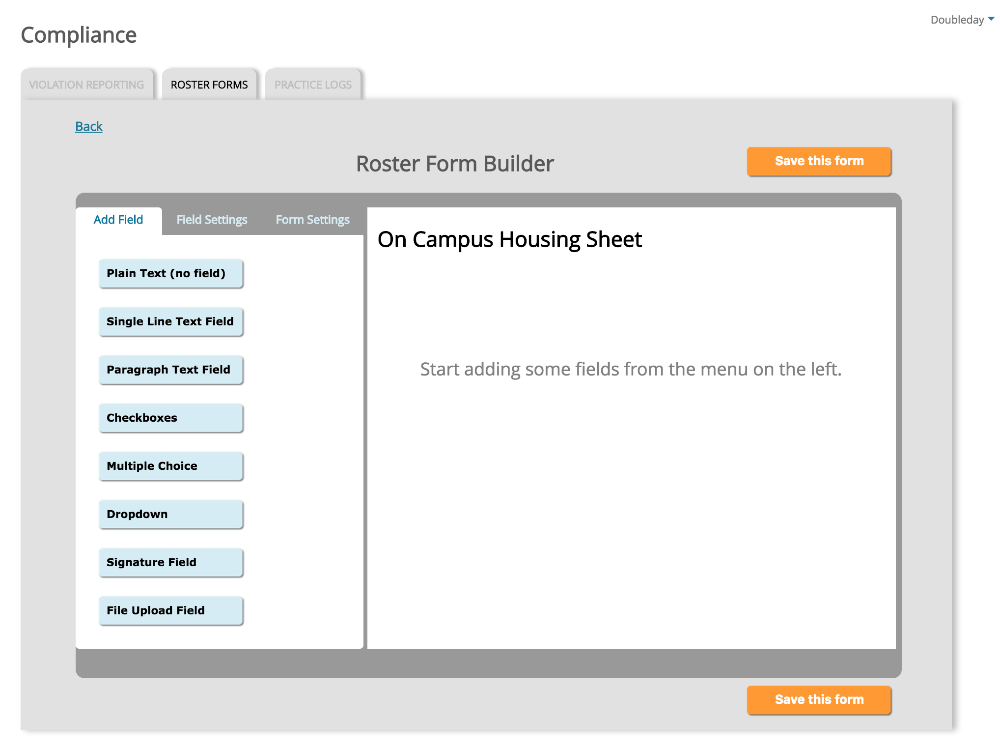 Add Field: Clicking this tab will allow you to click on field types to add into your form. When you add a field you can then edit the field by clicking on it on the right-hand side.
Add Field: Clicking this tab will allow you to click on field types to add into your form. When you add a field you can then edit the field by clicking on it on the right-hand side.
Example: Click Plain Text Field (The field will now display on the right)
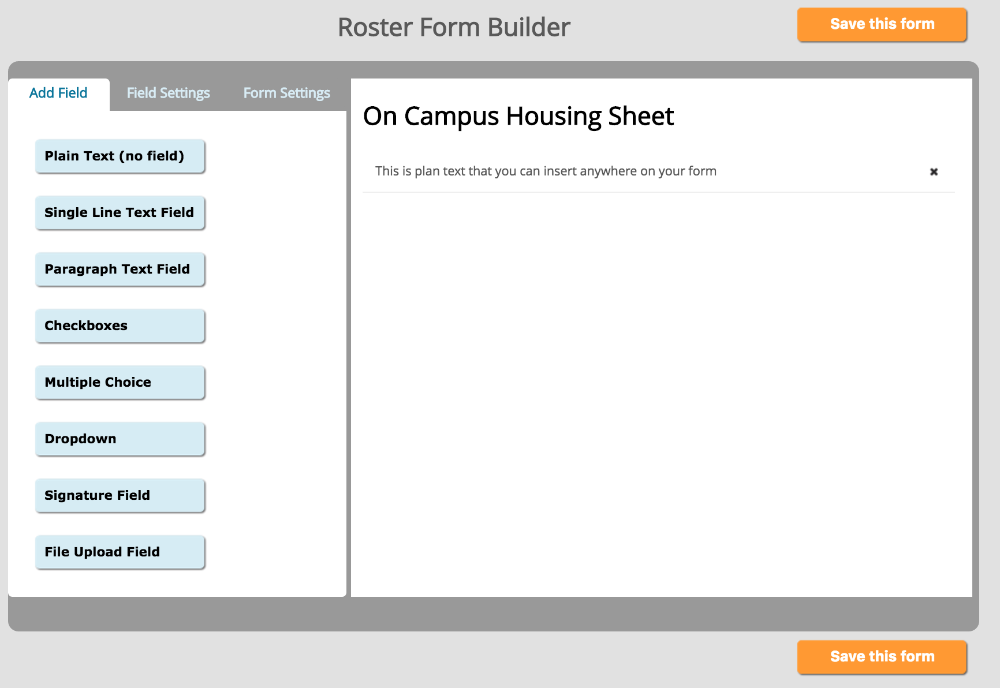
Click on the field on the right that was added to edit that field. The field you are editing will highlight in blue and the edit tool will display on the left.
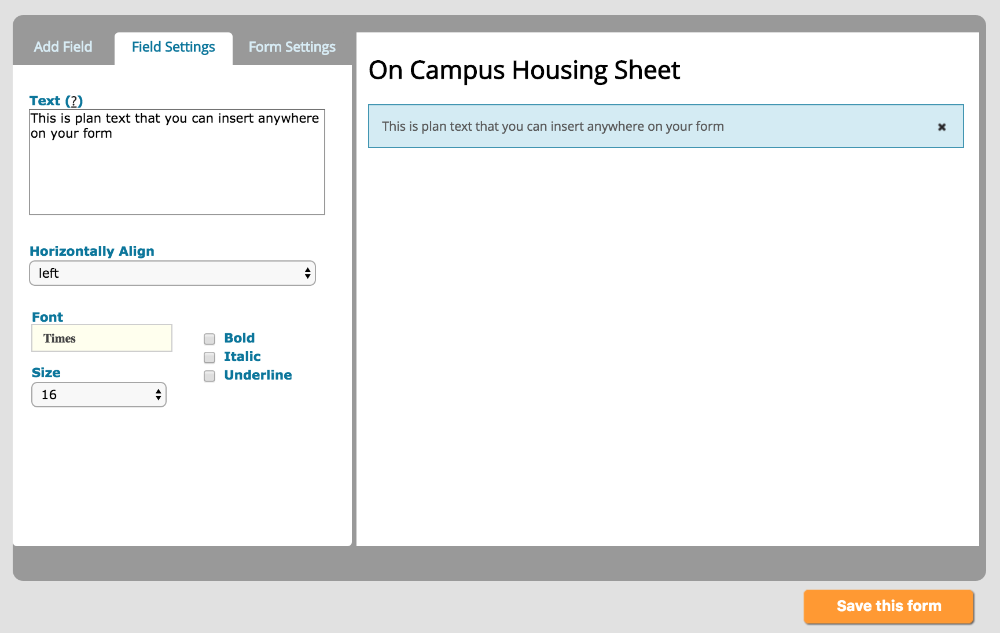 While editing that field, the edits will display on the right.
While editing that field, the edits will display on the right.
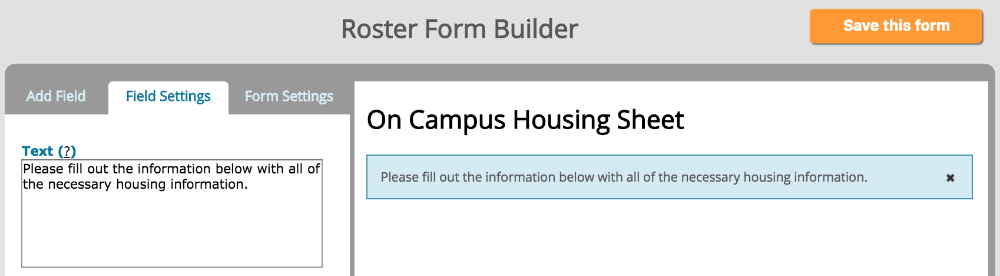 Repeat the above steps for any additional fields you would like to add. Once completed, click Save This Form.
Repeat the above steps for any additional fields you would like to add. Once completed, click Save This Form.