How To Add Records To A Manual Group
Adding Records to a Group
From Profile
1. Go to the profile and click the group drop-down button to the right
2. Select the group(s) and click save
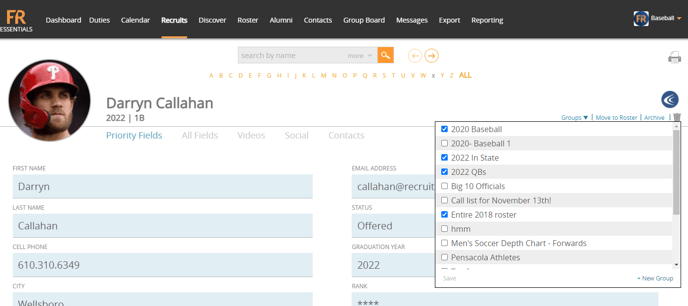
From Group Board
1. Click on the group board and click add just under the last record in that group you would like to add to
2. Type in name and hit enter
 From Recruit, Roster, Alumni or Contacts List View
From Recruit, Roster, Alumni or Contacts List View
1. Go to Recruit, Roster, Alumni, or Contacts Tab
2. Select checkboxes of records you would like to add
3. Click "Add to Group" on the right-hand side
4. Choose group(s) you would like to add selected records to
5. Click 'Add from this Page"
Note: You can only add records to a Manual Group. Automatic Groups update based on the parameters set in the search criteria of that group.
