How Do I Export A Group
1. Click the Export tab
2. Click button: [New Export]
3. Select the category of athlete you wish to export (i.e. Recruit)
4. Choose the fields you want in the export file
5. Choose 'Choose Groups'
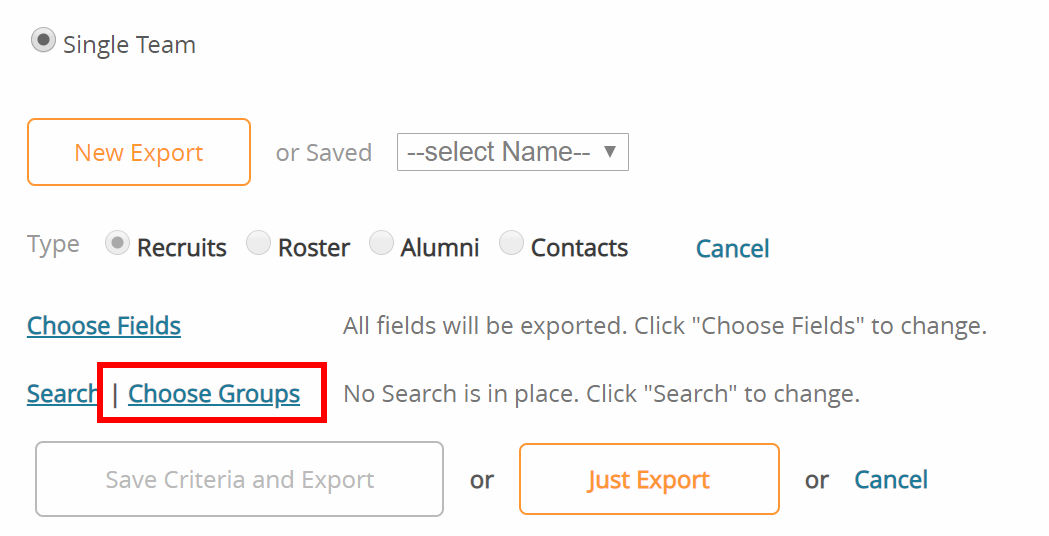
6. You can export groups you see in the Group Board!
7. Press 'Save Criteria and Export' if you want to run this export again or 'Just Export' if this is a 1-time export.
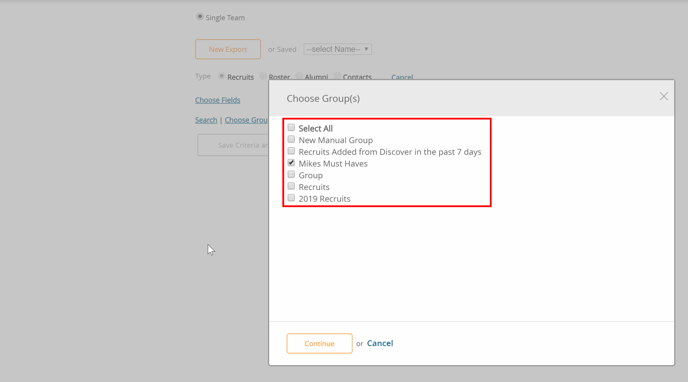
To export a group frm the recruit list:
1. Click Recruits/Roster/Alumni/Contacts tab
2. Click on the GROUPS button to the left of the "search by name"
3. Select the group you wish to export
4. Click on the checkbox on the right side of the page to select all.
5. Click on the blue MORE button above
6. Click EXPORT
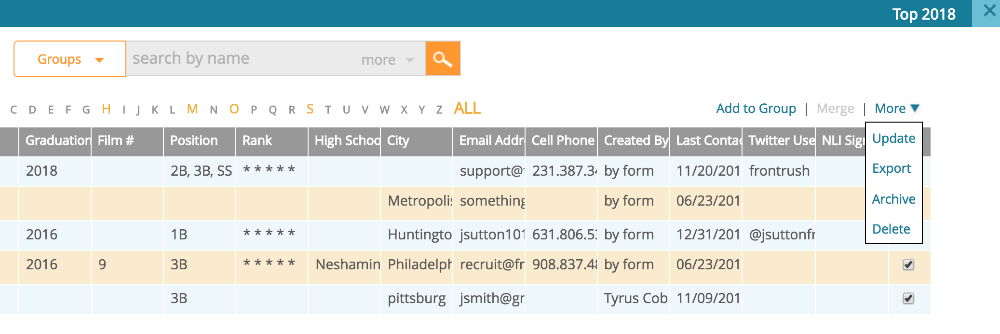
NOTE: To change the fields that appear with this export click on the +/- button on the left side of the page and drag and save the fields you'd like to appear.
Video Demonstrating how to Export a Group:
