How Can a Recruit Update Their Questionnaire
There are two ways a recruit can update their questionnaire
1. Sign in using Recruit Spot
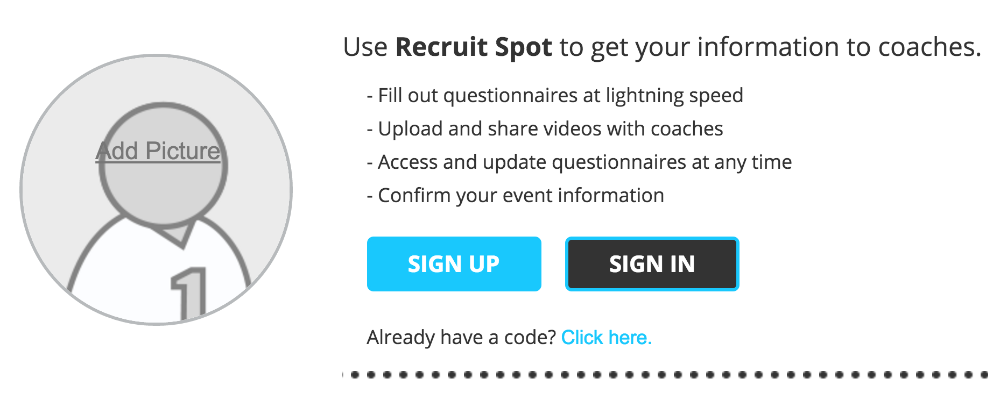
2. Fill out the Questionnaire Link Again
For a Recruit to update their questionnaire they just need to fill out the questionnaire link again (whether it's on your athletic webpage or if you send them the link previously).
As long as they enter in the exact same First and Last Name and 1 of these 4 validating fields matches up (Home Address 1, Email Address, Contact Number or Cell Phone Number) then any information they enter will merge in with their current profile.
If they enter in a different spelling of their first name (like Mike instead of Michael) or if those 4 validating fields are missing or have altering information then a duplicate profile would be created.
If a duplicate profile gets created you can merge both profiles together by checking off both names and clicking the blue Merge button above.
Note: You can print out a recruit profile, by clicking the printer icon in the top right corner.
no results found...you are still awesome!