Data Upload Requirements
Import Considerations
- Each sport/team with your institution receives (8) free imports per calendar year.
- Imports that are properly formatted and consolidated on a single tab can take up to 5-7 business days to complete.
- Files submitted with multiple tabs or with poor formatting can take up to 10-14 business days to complete, depending on how the data has been provided.
- We can only process a maximum of 30k records at one time for your sport
How to Submit Data

Importing data into your recruit list is an important aspect of recruiting, and by understanding how it works, you can get the most out of your data!
In an effort to safeguard your data and make it easier to track your imports, we would like staff to send data directly through their Front Rush account! Please click the menu in the top right, then click Data Upload to submit this to our Data Team.
Data File Requirements
WARNING: It is important to us that we preserve your data integrity. We will not upload the data to your account if we feel a file cannot be cleanly imported into your account (files with information scrapped from PDFs, merged cells, etc).
- Acceptable file types are Excel (.xls, .xlsx) and CSV (.csv).
- Files must have a header row (in the first row) where the field names in your data file should closely match the field names in Front Rush, so we know where to put the data.

- Each row in your file must only include the data of (1) athlete/contact. Each column in your file must only include (1) specific field of data.
- Any fields (columns) in your header row that are not in your Front Rush account will be created and the data uploaded.
NOTE: Please remove any fields or records from your data file that you do not want to be loaded into Front Rush.
- Multiple tabs are acceptable if they are formatted the same and have the same header rows. Differently formatted tabs or tabs for other databases will count as a separate import towards your yearly (8) imports and may cause delays in importing your data.
TIP: To learn how to speed up your imports and consolidate multiple data files, see our guide here: Speed Up Your Imports!
Messaging
- In the import process, phone numbers are defaulted to the Contact Number field due to issues with telephone carriers. This phone number CAN NOT be texted.
NOTE: If you would like to message the athletes you are importing, please explicitly label the mobile number in the import file! Label the header: Cell Phone Number
Duplicate Matching
- Sometimes the athletes you want to import are already in Front Rush, and you just want to update some of their information. But how do we know who is a duplicate versus who is a recruit on your list?
- Front Rush employs a matching algorithm when uploading your data to help prevent the creation of duplicate profiles.
WARNING: We highly recommend providing at least (1) form of communication data for each record. This will provide a unique identifier for each athlete for matching, as well as a form of communication for your coaching staff to reach the athlete.
Matching Algorithm
- First Name and Last Name must match along with (1) of the 4 fields below:
- Email Address
- Cell Phone Number
- Contact Number
- Home Address 1
Duplicates
- Duplicate records created in the import process would need to be manually merged by your coaching staff. Please see our guide on how to merge duplicates: How to Merge Duplicates
Overwrite or Update if Blank
- By default, all imports use a FILL IN function that updates existing records’ blank fields and DOES NOT overwrite any data in the player's account.
NOTE: If you would like us to overwrite players' data in Front Rush with the data from your excel file, please let us know in the Comments section of the Data Upload form.
Search for New Records
- Under the respective database in Front Rush, from the Search Bar you can filter based on the following criteria:
- Created By: By Import
- Registration Date: (Date import was completed in both date fields)
NOTE: This view will only display the new records created in Front Rush on this date. Any athletes who previously existed before the upload and were updated will not display, as they were previously created in Front Rush at an earlier date.
Search for Updated Records
- If the athlete(s) previously existed in your account before the data upload, from the search bar you can use the following criteria:
- Updated By: By Import
- To view your imported data, you may need to customize the fields you see in Front Rush on the home screen and within the athlete's profile Please see our help page on how to customize the fields you see in your account: Customize My Layout
Archives
- First and foremost, if you cannot locate an athlete from your data file in Front Rush, make sure to check your Archives. During the import process, records in your file that were previously archived by your coaching staff will remain in your Archives after the import.
- For any athletes you would like to restore, please see our guide on how to move back athletes to your active database: How to Restore an Archived Record
Groups
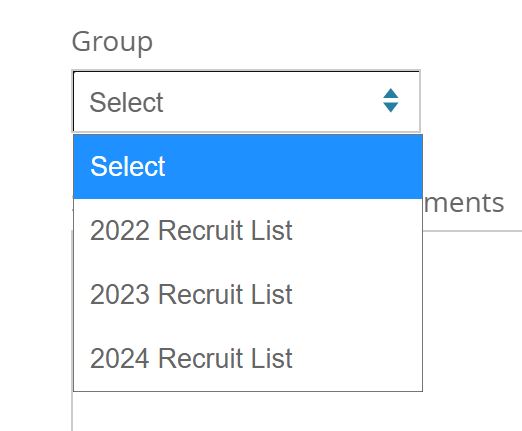
- If you would like to add the athletes from your data file into a group on the Group Board, use the Group dropdown field to select the exact group name from your account.
Downloadable Data Template: Proper-Data-File-Format-2020.xlsx
