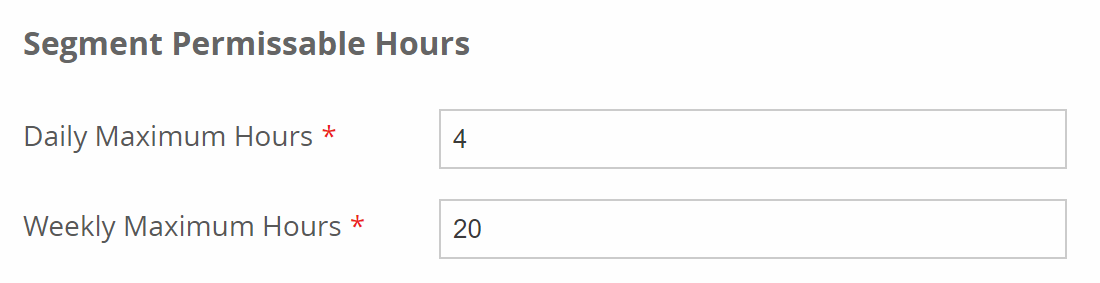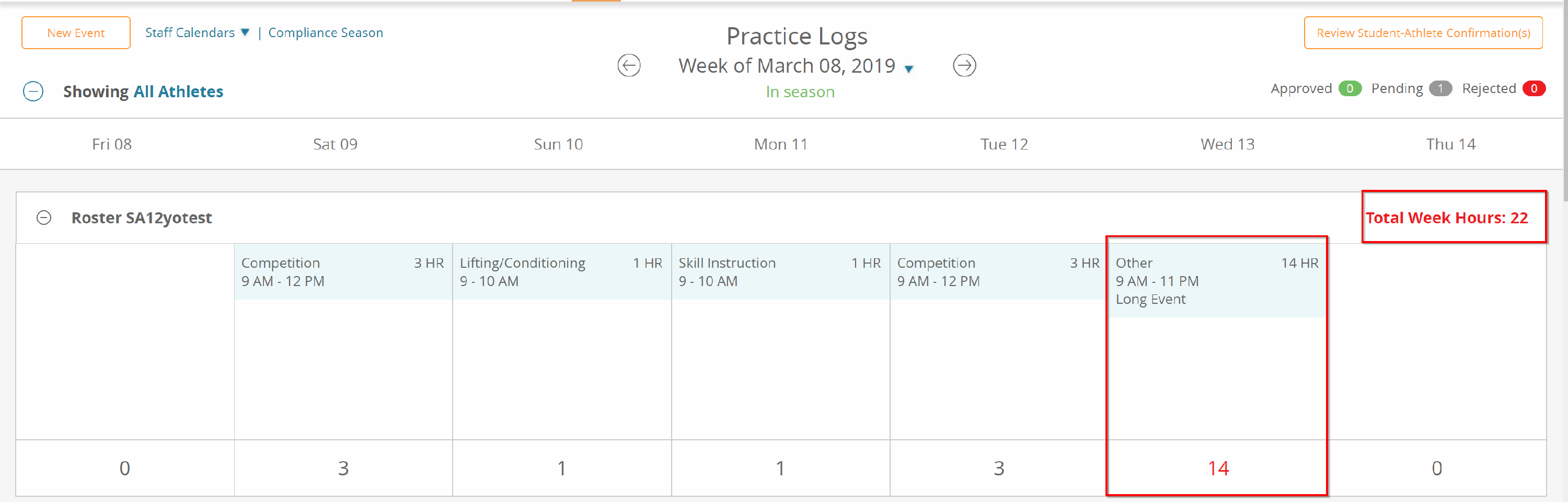Creating/Editing Practice Log Season Segments
To Add/Edit Practice Log Season Segments (Compliance Season):
1. Click the Calendar Page
2. Click Practice Logs in the left-hand corner

3. Click Compliance Season in the Top Left to enter the Compliance Period Details

4. Click the "Add Year" at the top to Add the Academic Year, then click edit
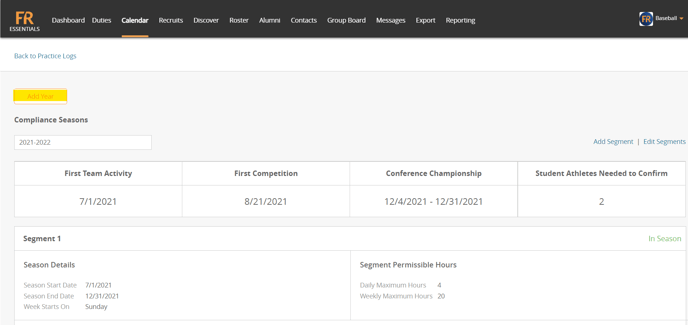
5. Fill out the details of the compliance season and click save. You can click the Plus Sign at the bottom to add another segment.
Please note; the segment 'Season Start Date' and the 'Week Starts On' must be on the same day of the week.
For example, if the 'Season Start Date' is Friday, Janaury 2021; 'Week Starts On' must be Friday!
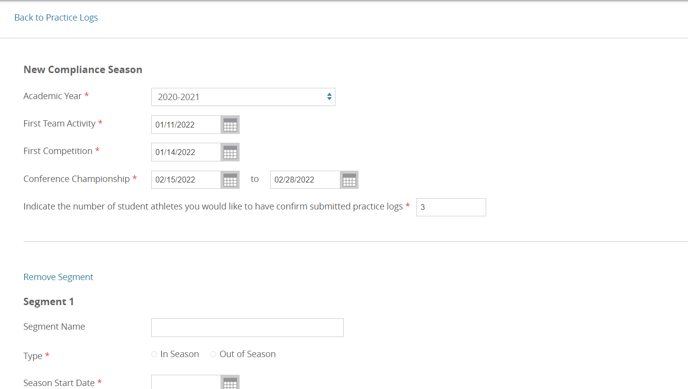
Segment Permissible Hours
You can configure the number of permissible hours that are appropriate for your program.
These hours will control the warnings on the practice log page when the allowable number of hours are exceeded.
What is the difference between "In Season" and "Out of Season"?
If You Select In Season:
In season would be selected for your Competitive Season and Non-Competitive In Season segments.
If you Select out of Season:
Out of season would be selected for your Out of Season segments.
Note: Once you have entered the compliance season, you can begin editing the practice logs