Attaching A Duty To A Recruit / Roster / Alumni / Contact
To Assign A Duty That Is Attached to a Record:
1. Click the record to bring up the profile
2. Scroll down and click on "Duty" just above the discussion area 
3. Fill in the information
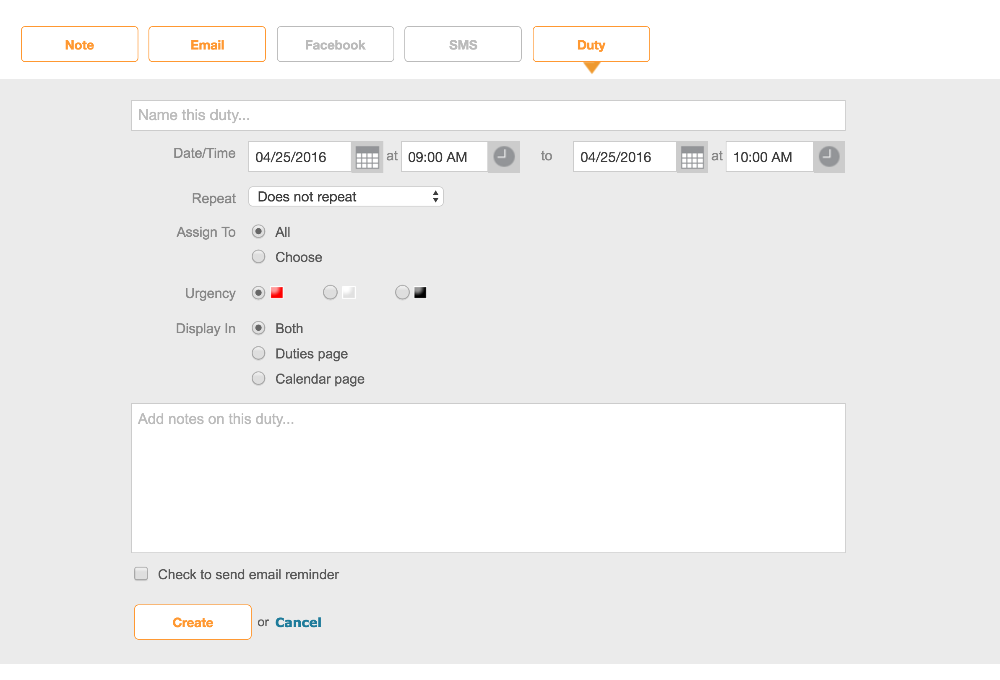
4. Click Create
Now when you click the duty from the duties tab, the Recruit / Record will be attached:
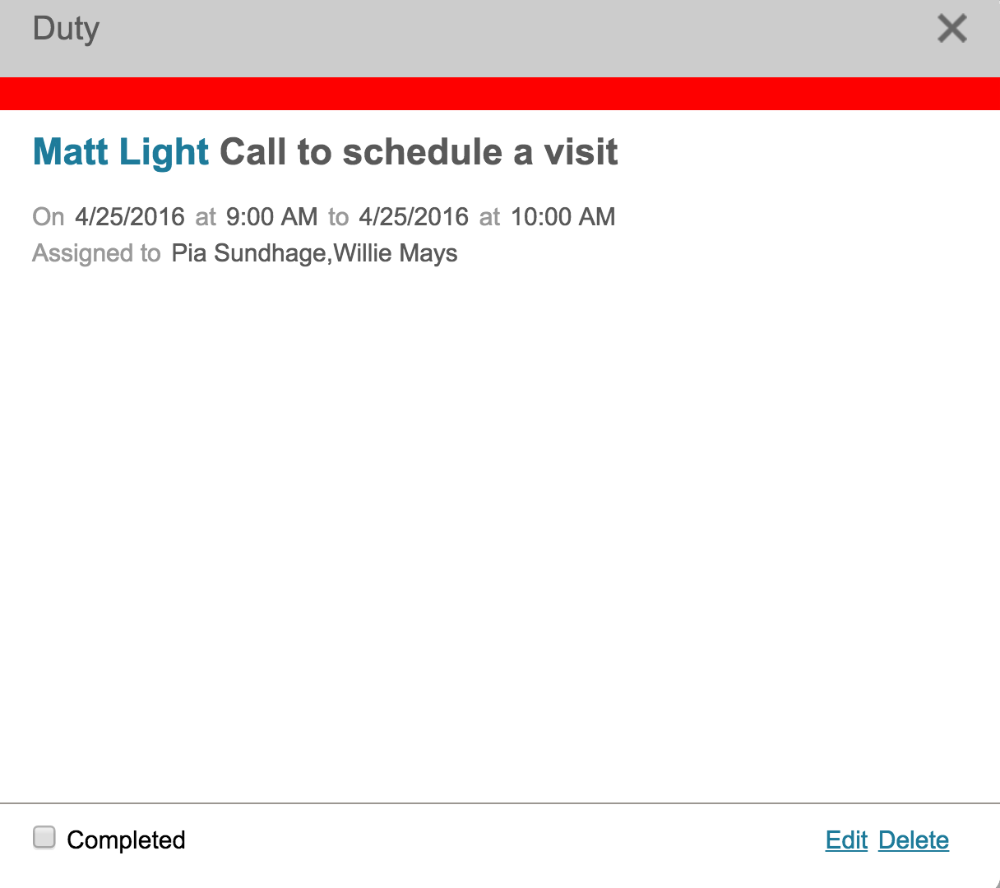 no results found...you are still awesome!
no results found...you are still awesome!