Adding an Event by Passcode
Web Version:
1. Log into Coach Packet
2. In the top left hand corner click, "Add Event"
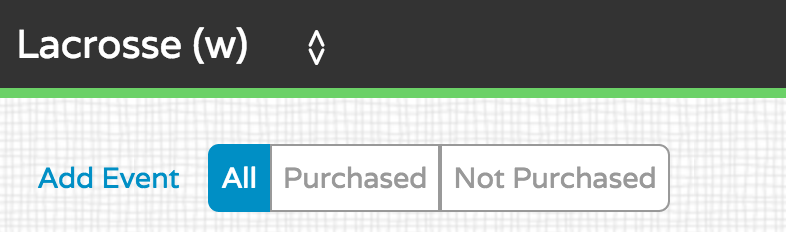
A pop up will appear:
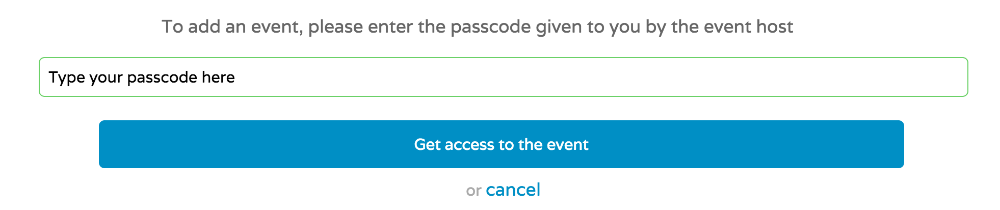 3. Type in the Passcode
3. Type in the Passcode
4. Click "Get Access to the Event"
5. You will then be taken to the event
From the App:
1. Log into Coach Packet
2. Click the + sign in the top left corner
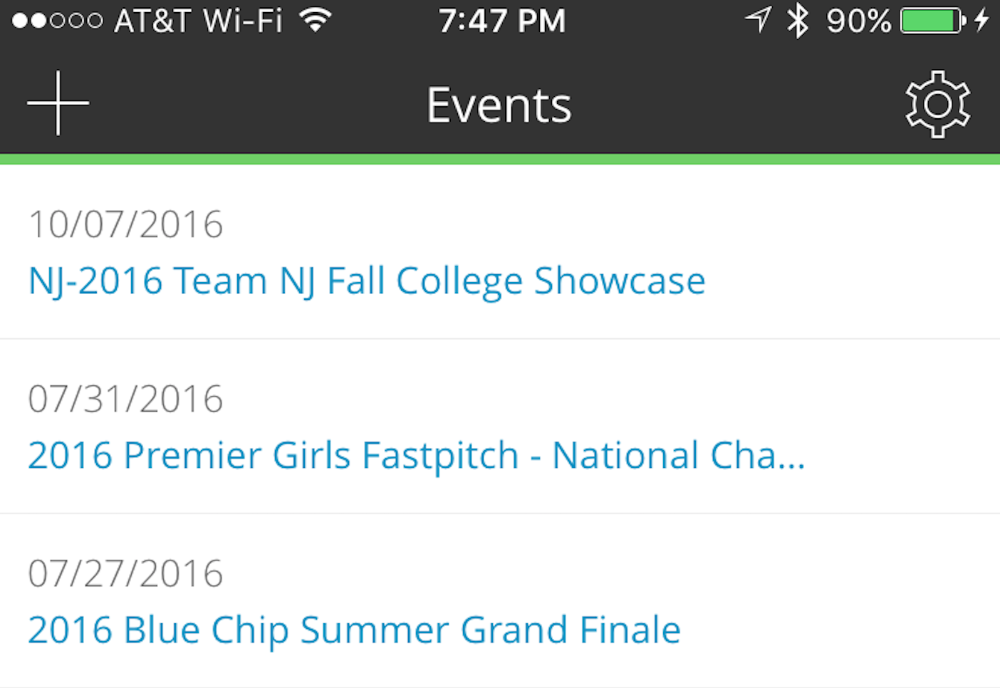
A pop up will appear:
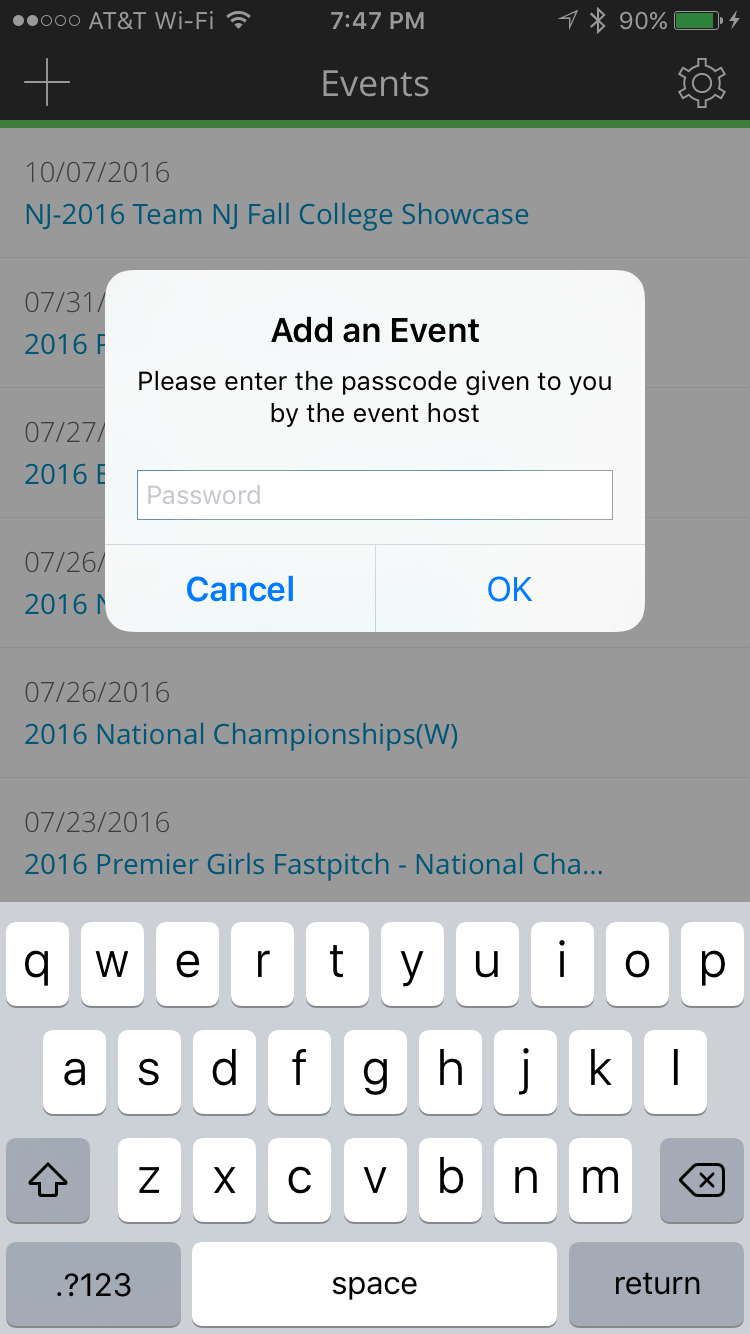 3. Type in the Passcode and tap "OK"
3. Type in the Passcode and tap "OK"
4. The event will be added!
